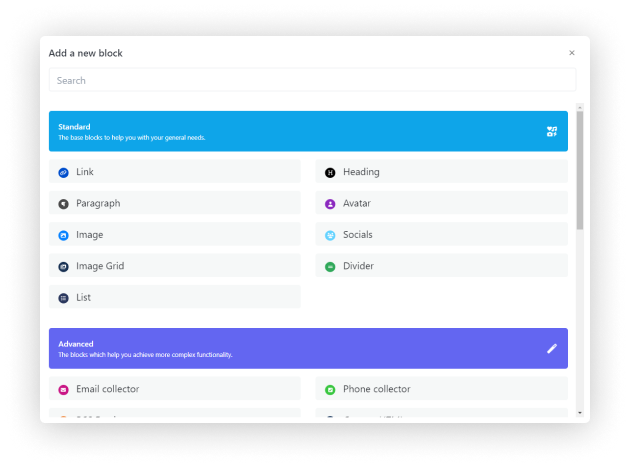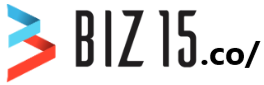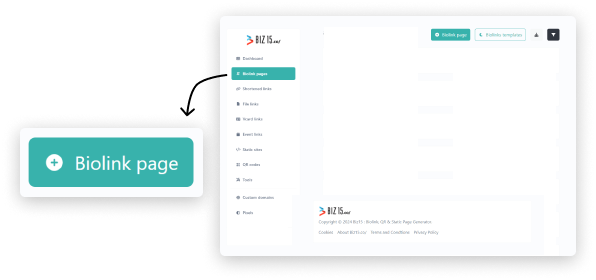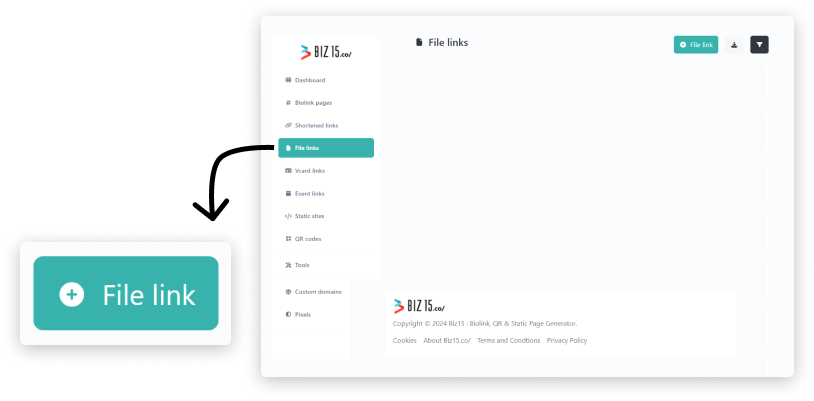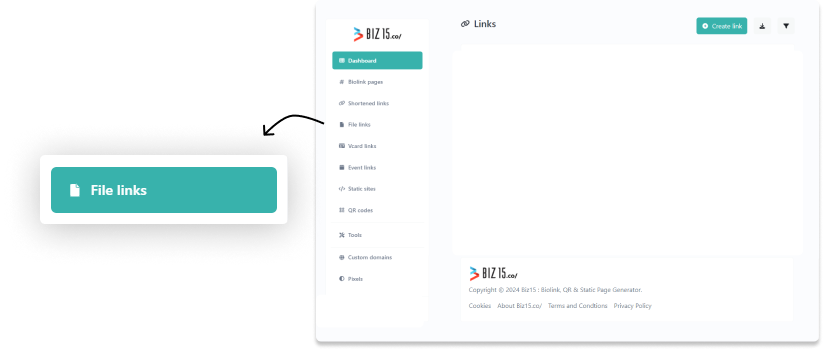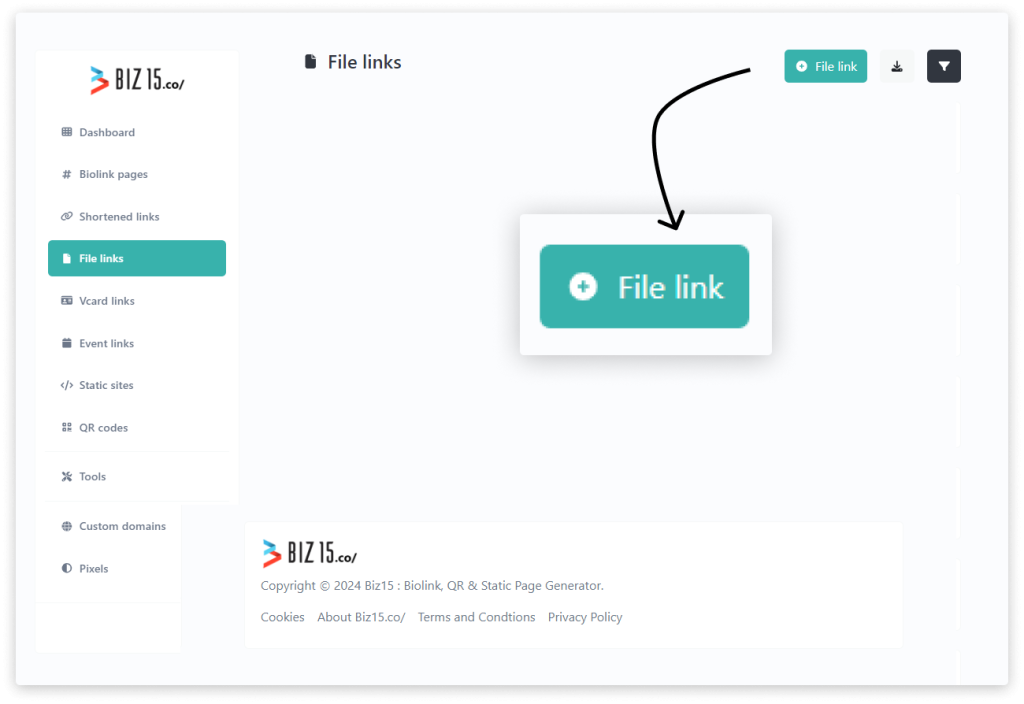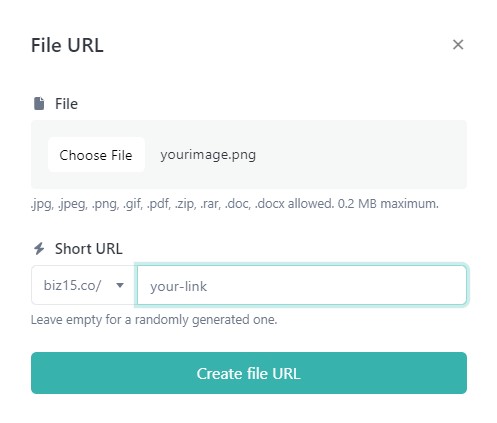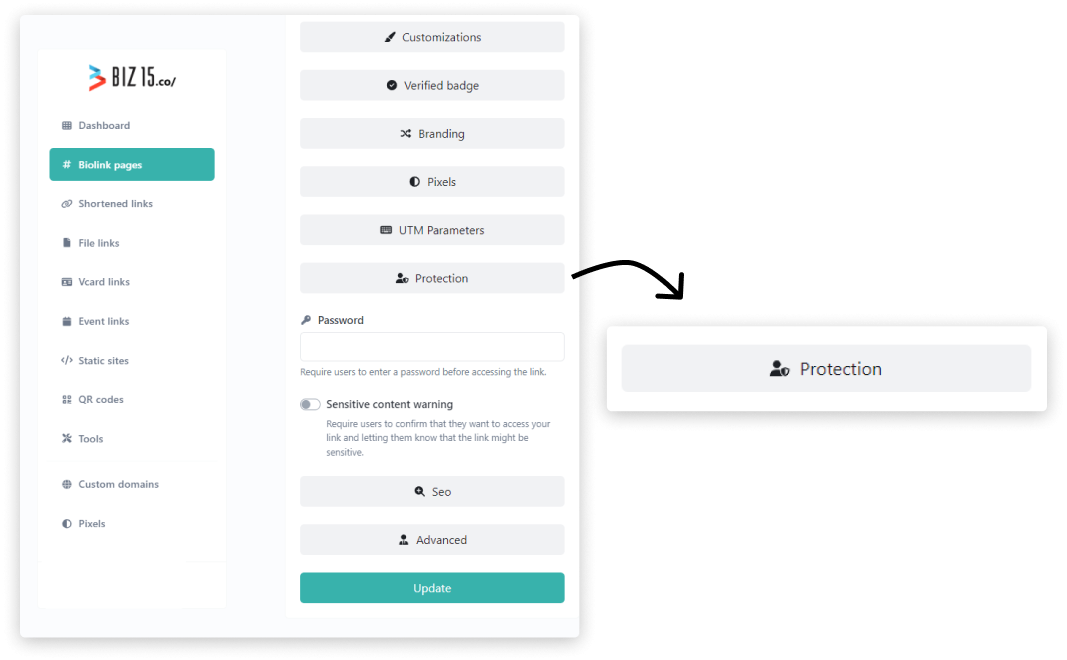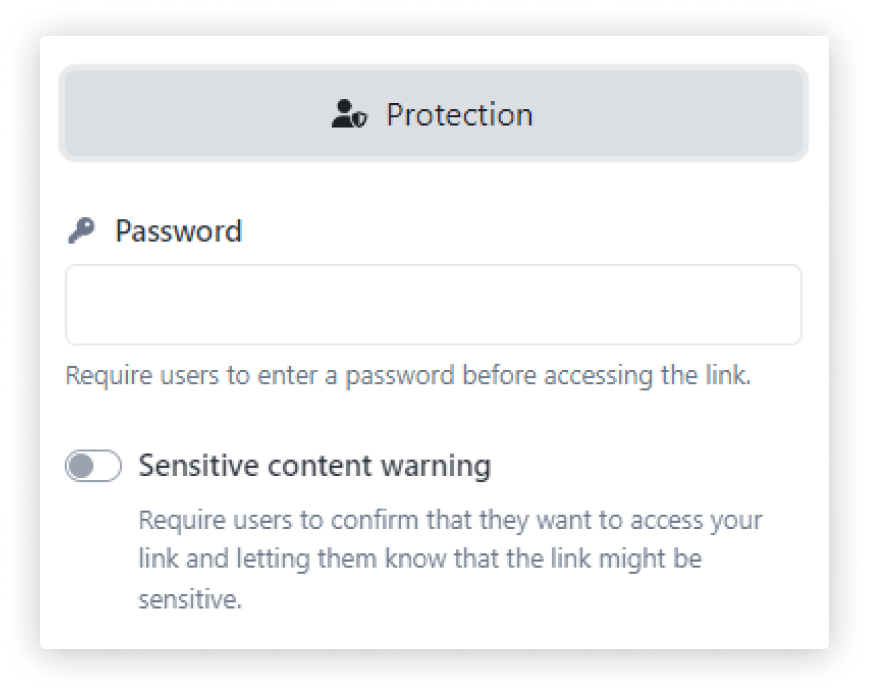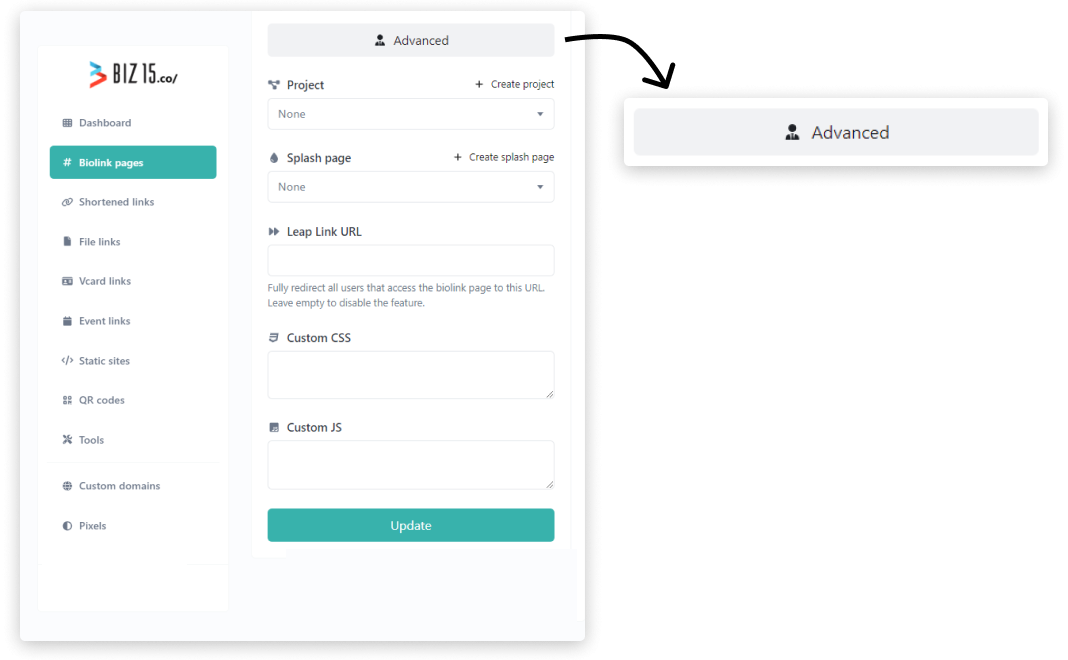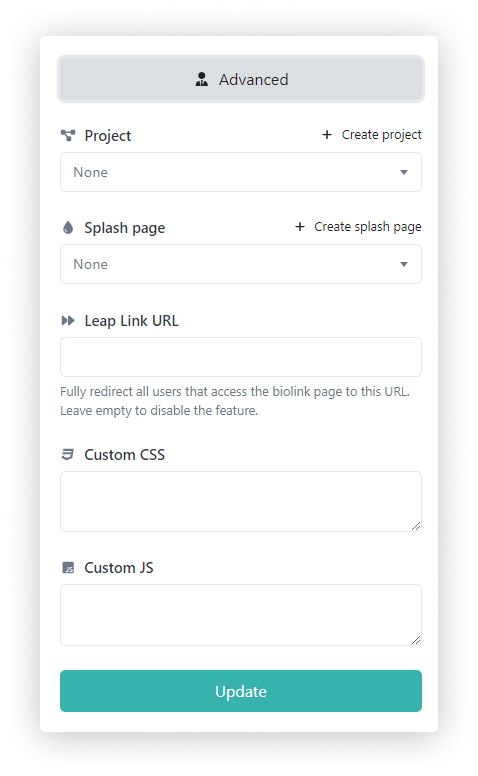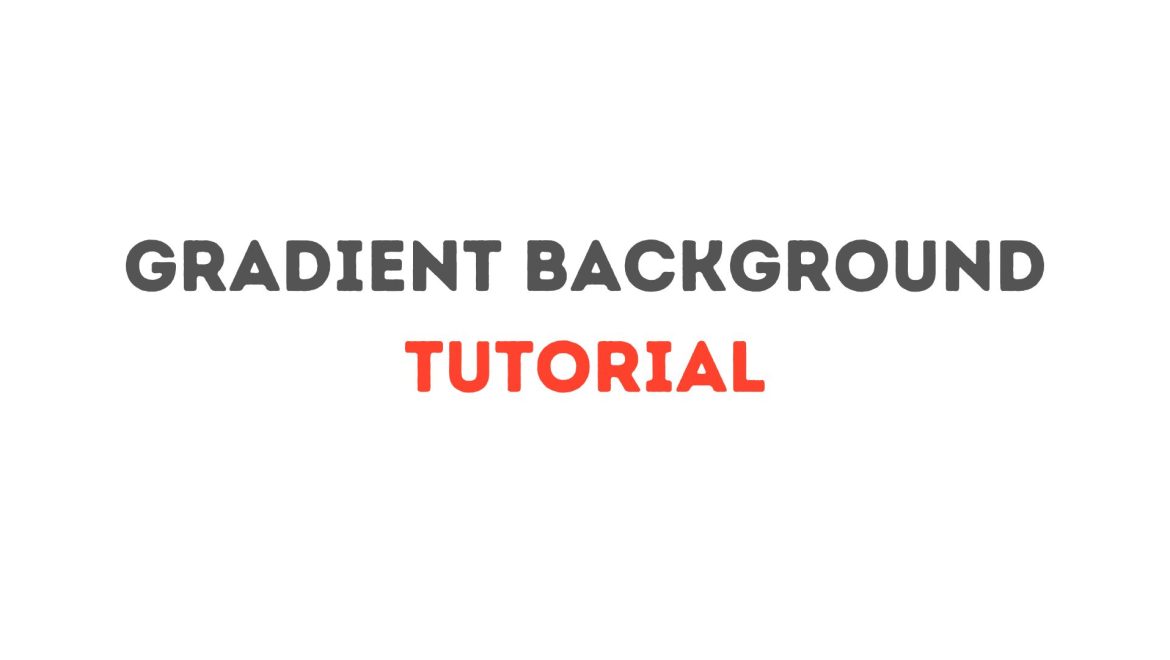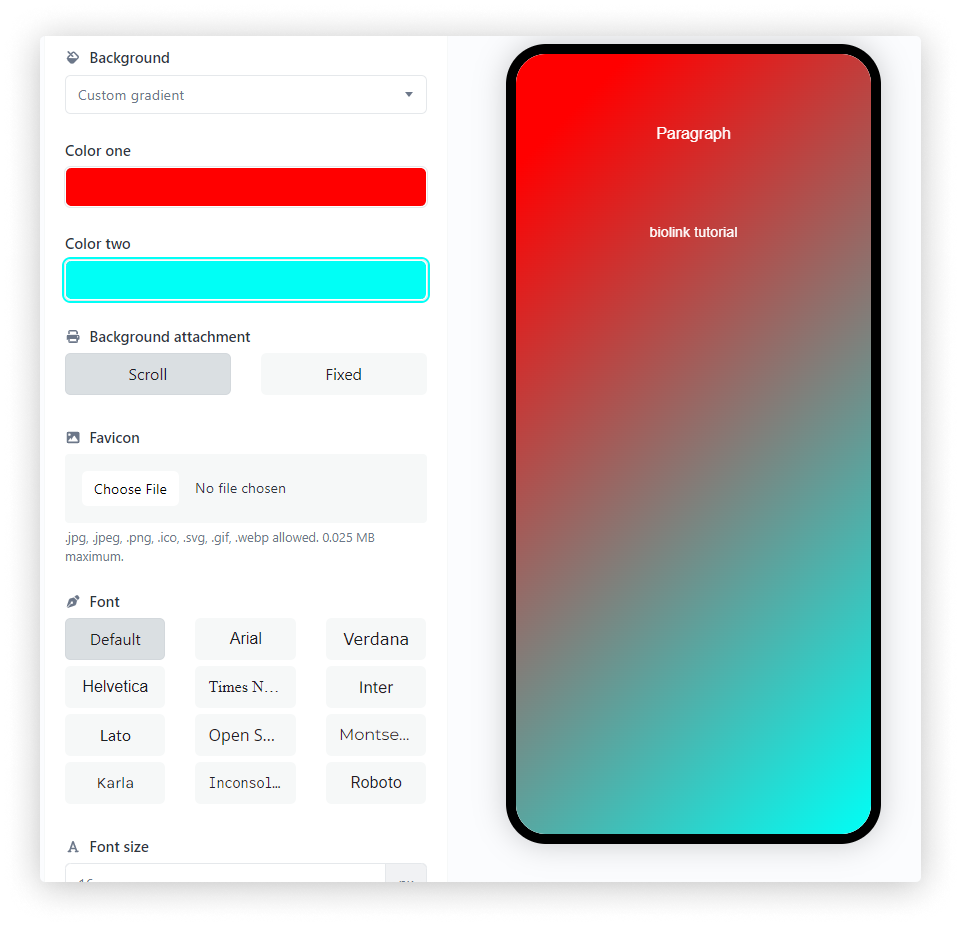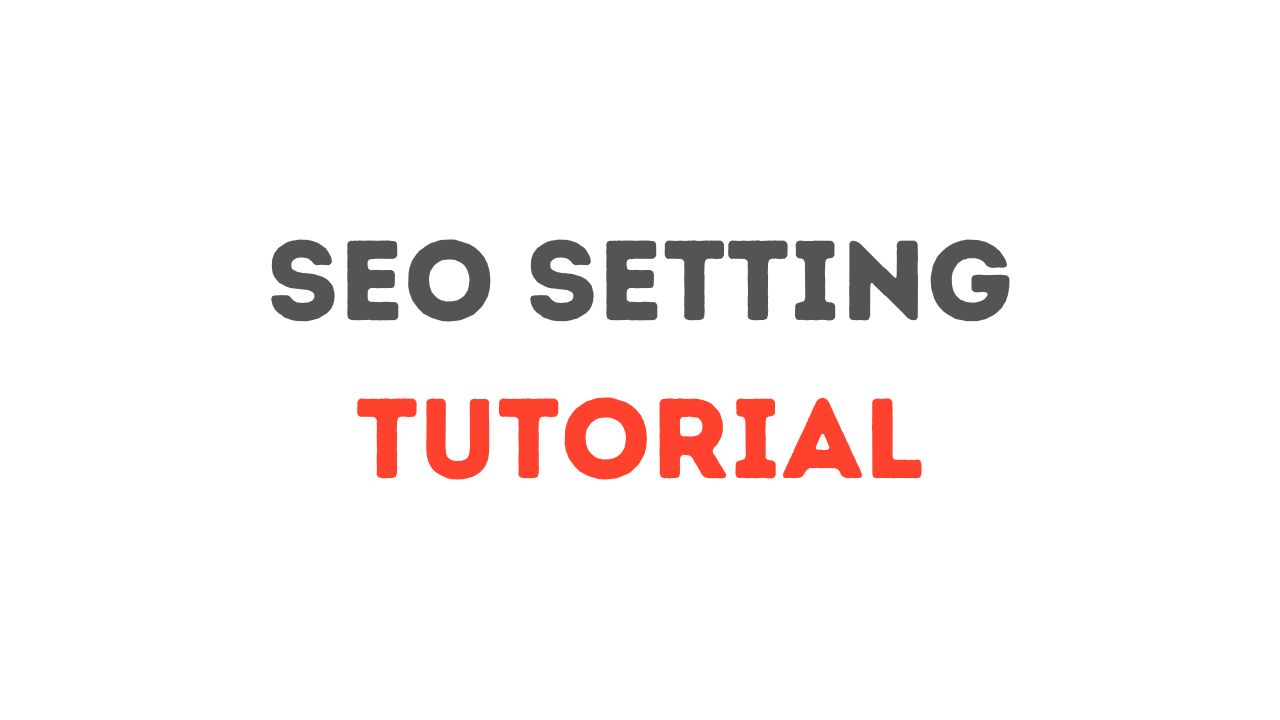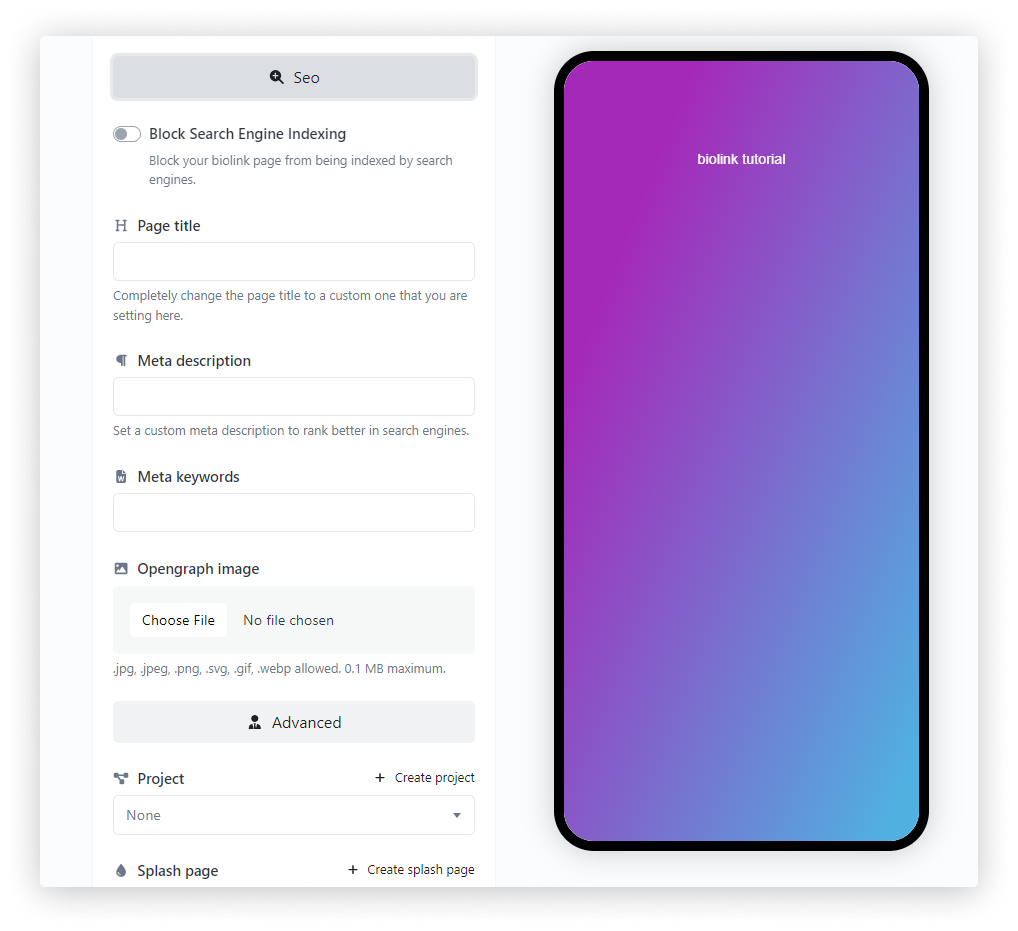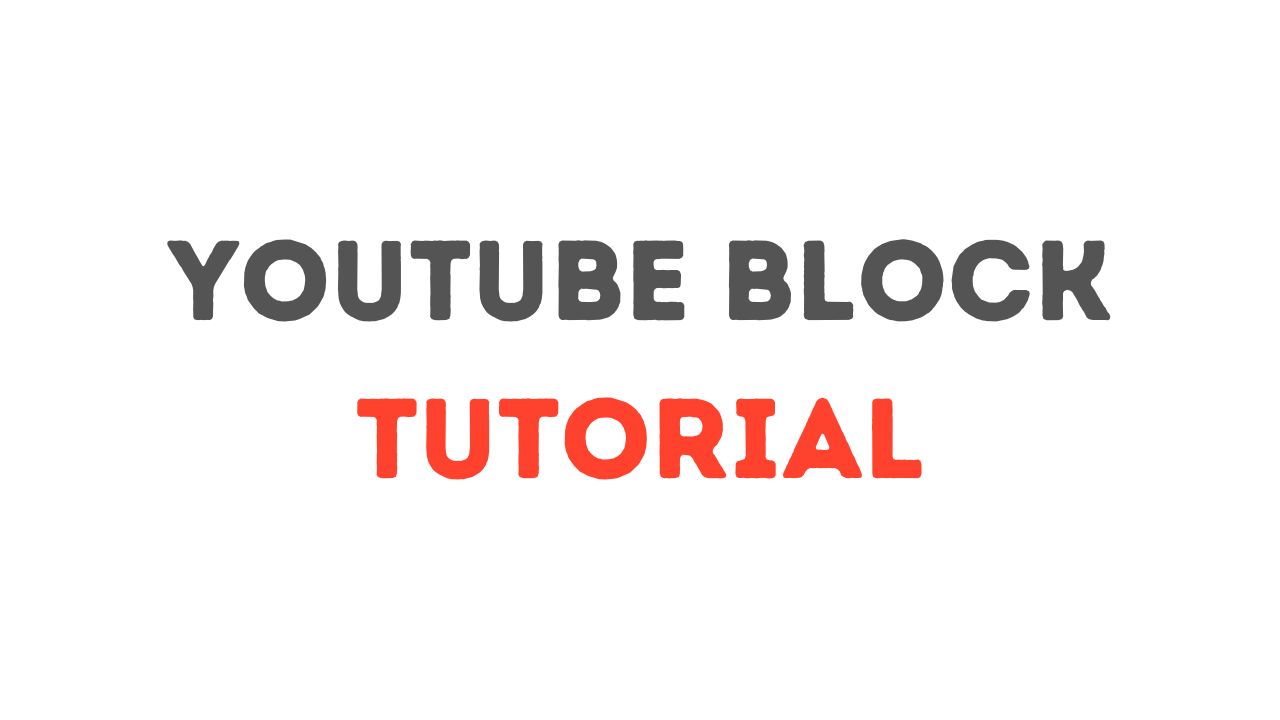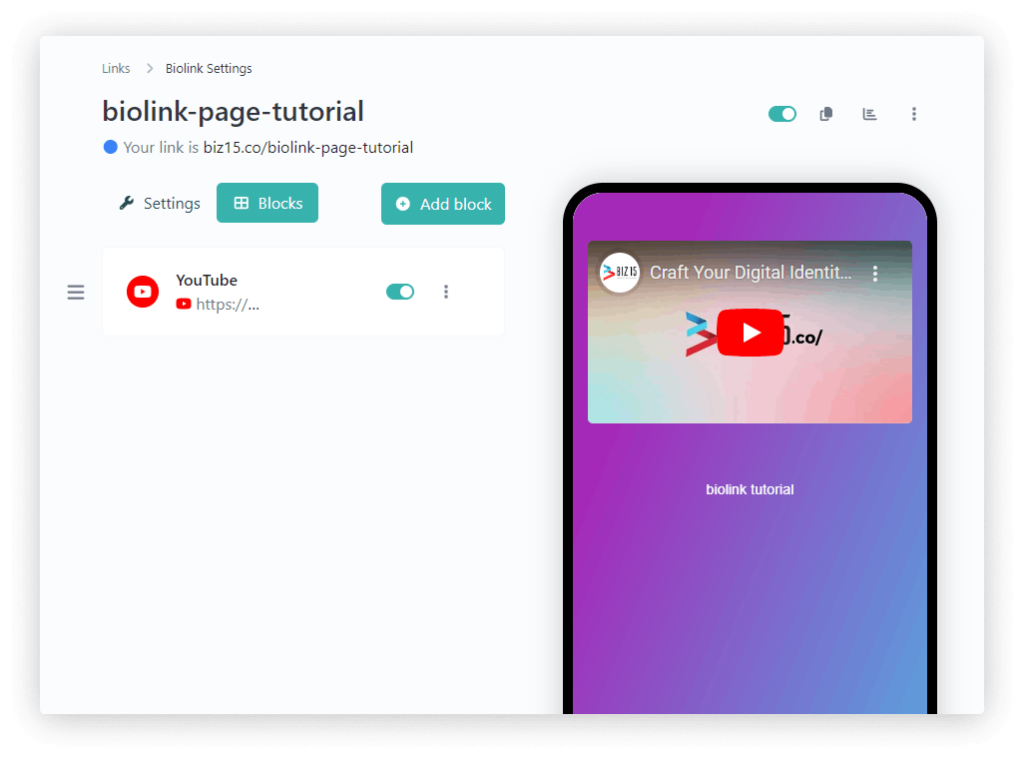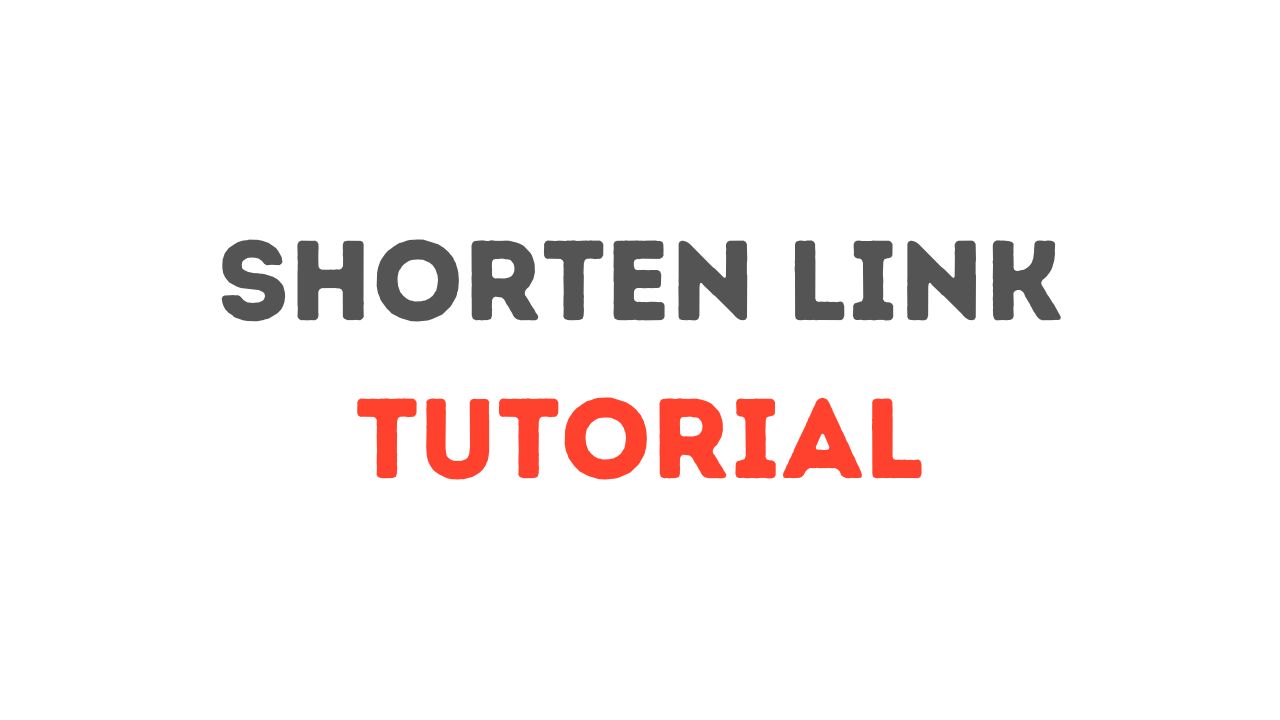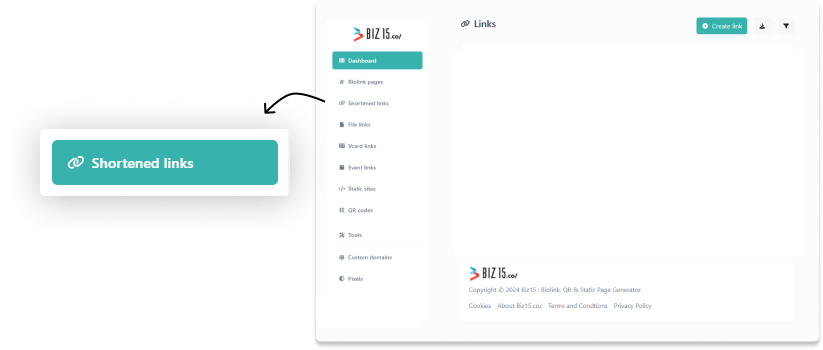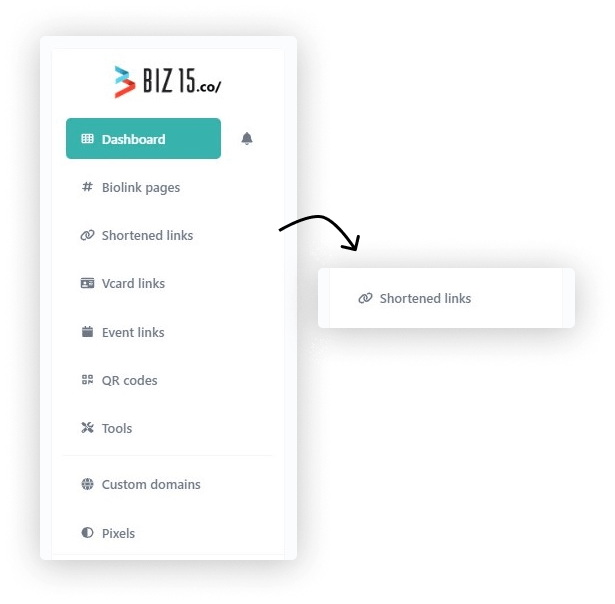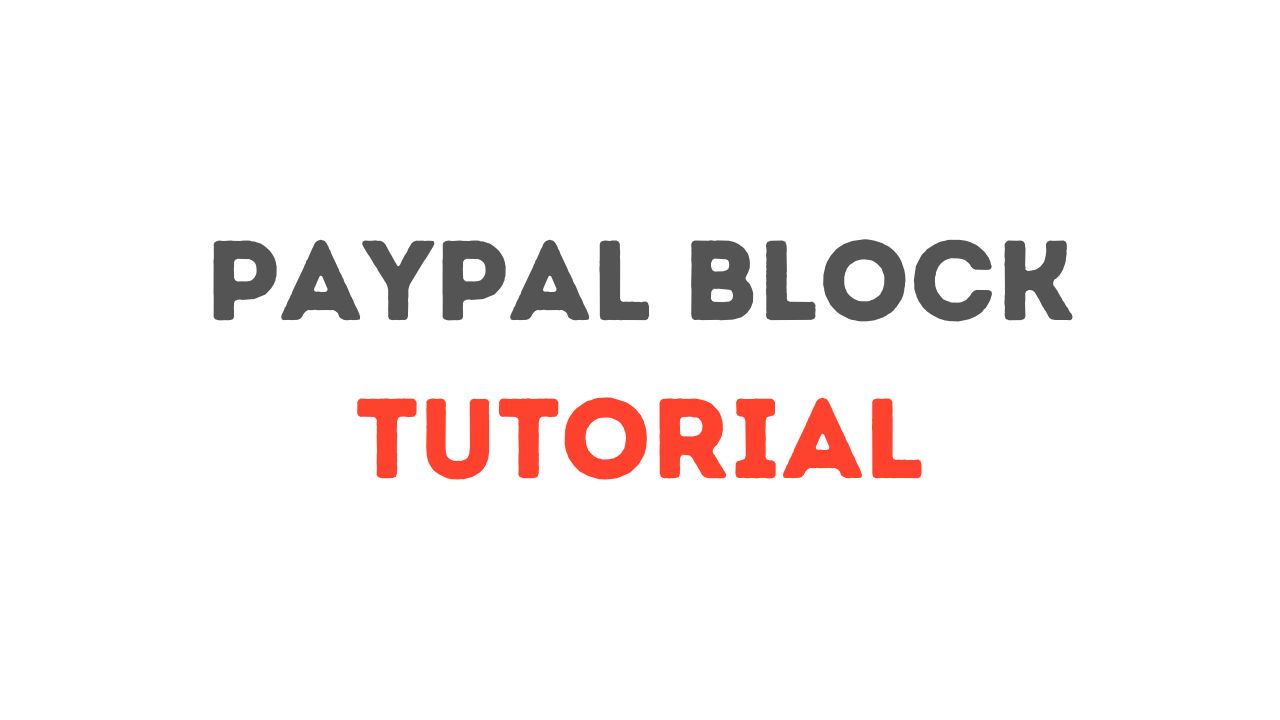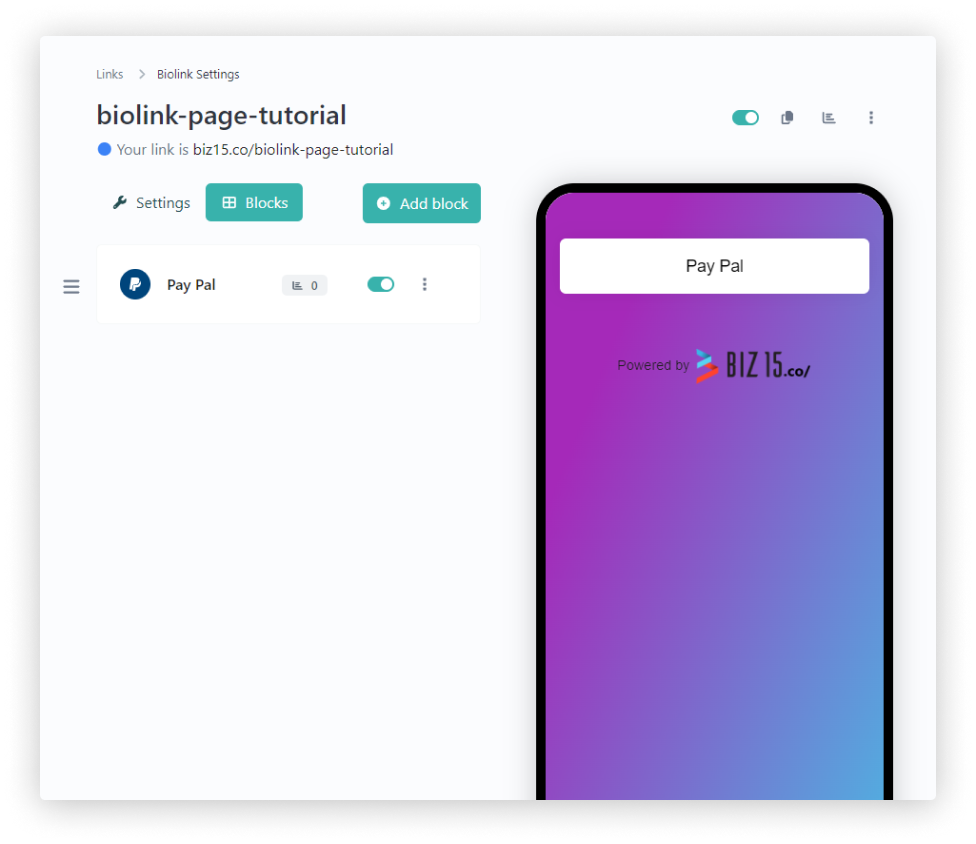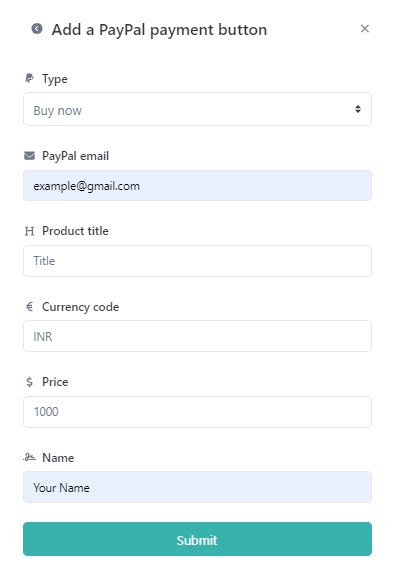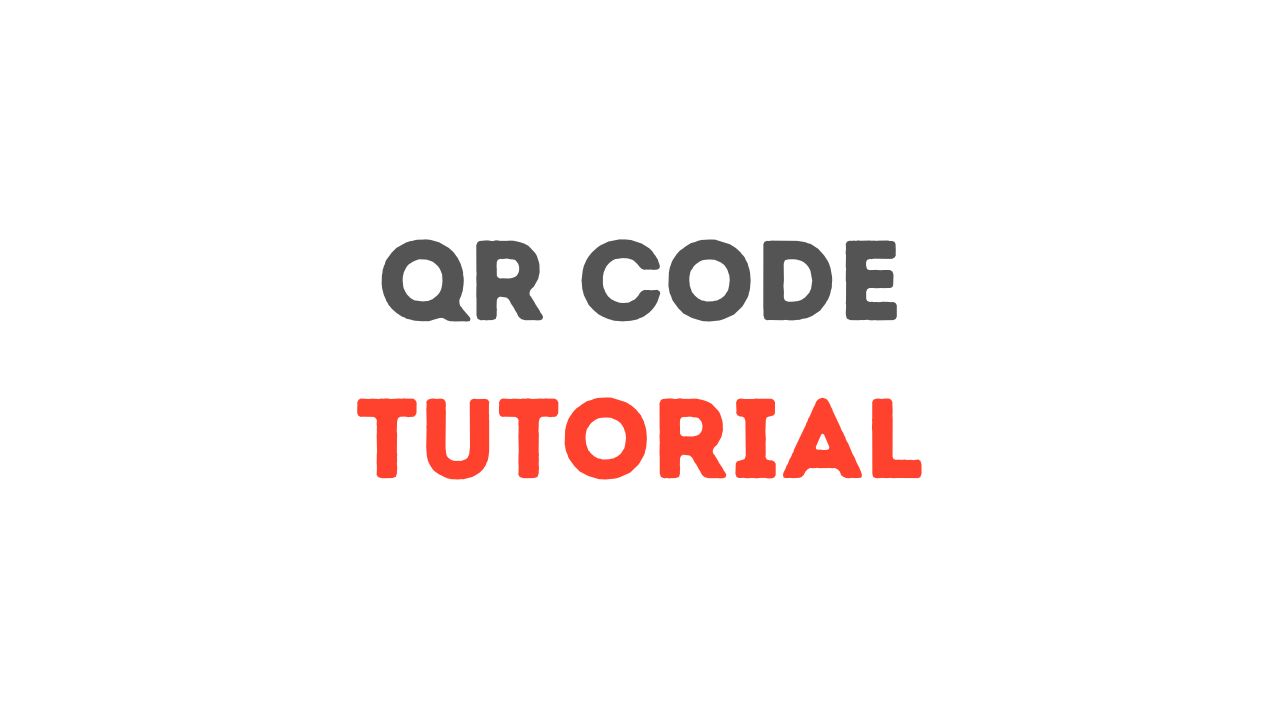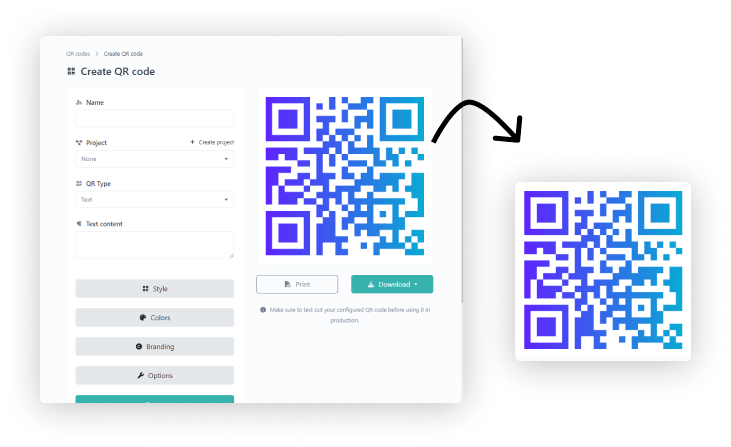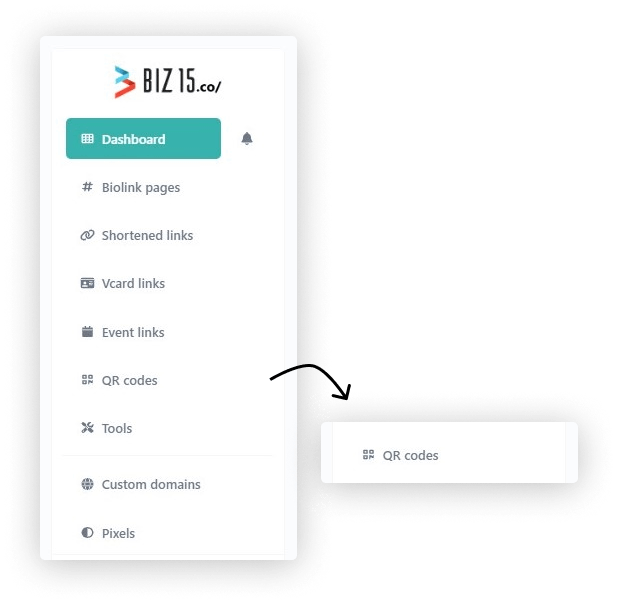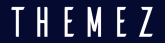Bio Link Page – Tutorial
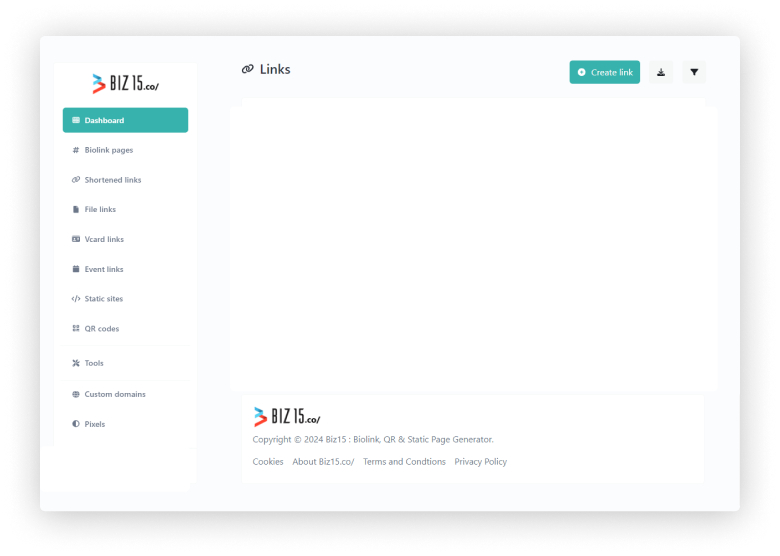
BioLink Page Tutorial and others, please follow these instructions.
1. Click the BioLink Page.
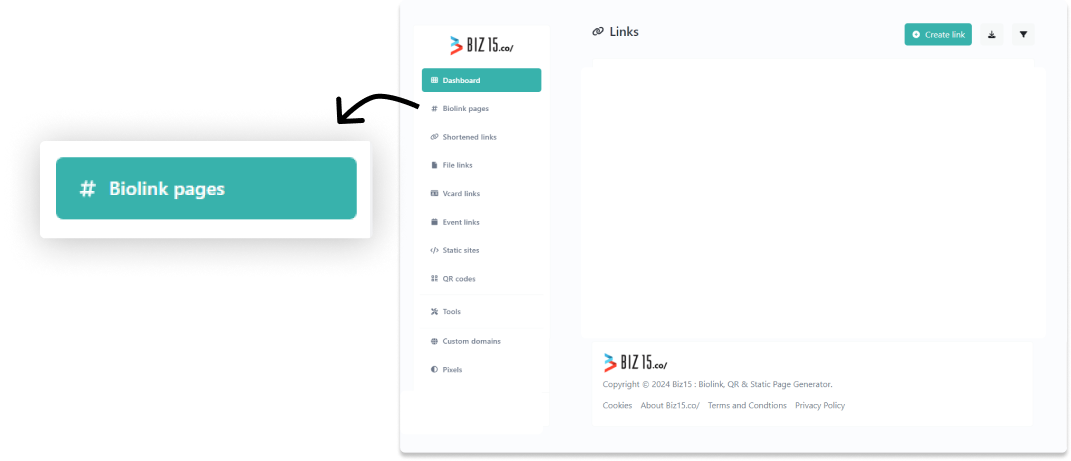
A Biolink page is a consolidated platform displaying various online profiles.
2. Click the BioLink Page button in the top right.
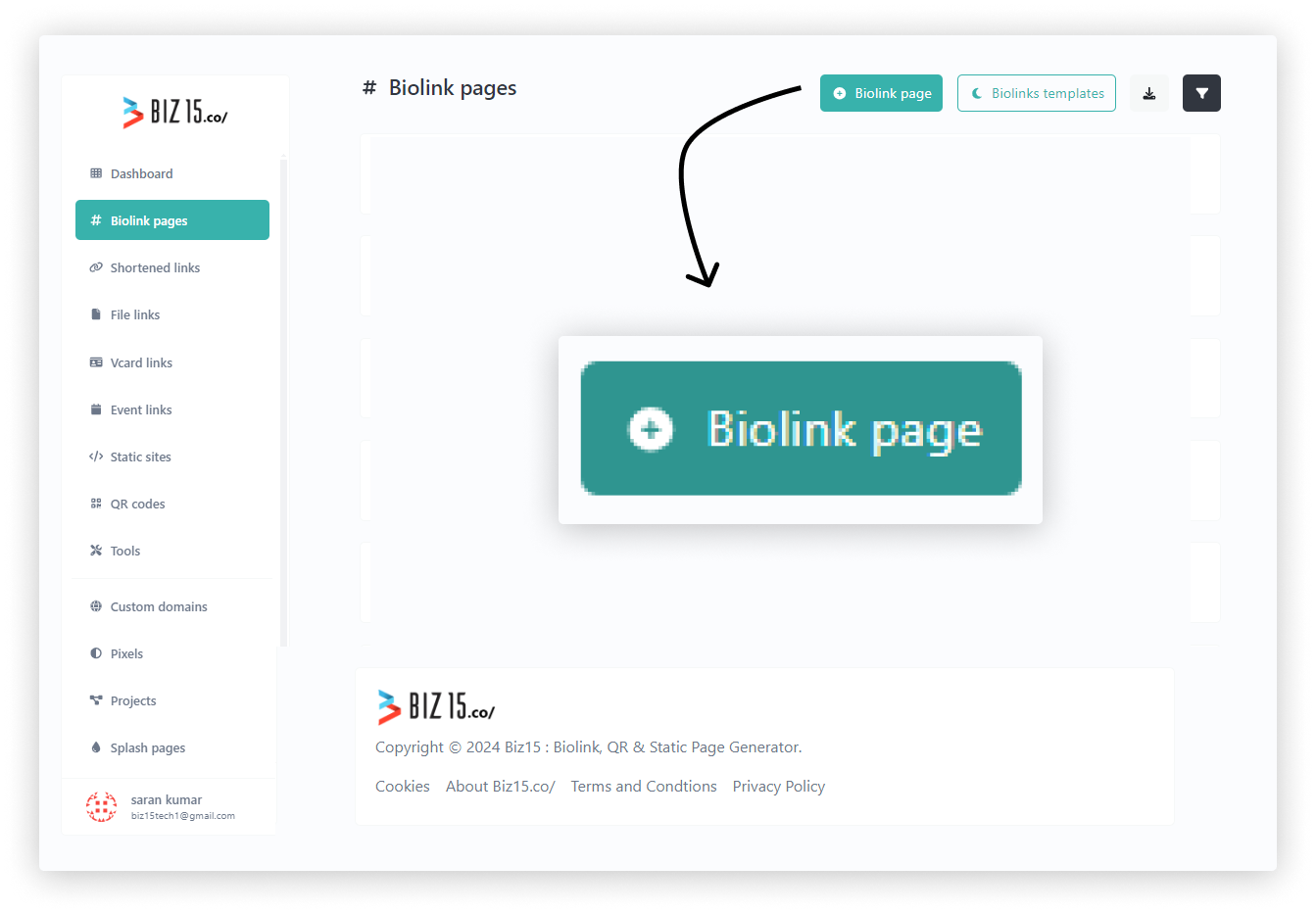
Enter your biolink page url here and click the create bio link page button in bottom of the popu
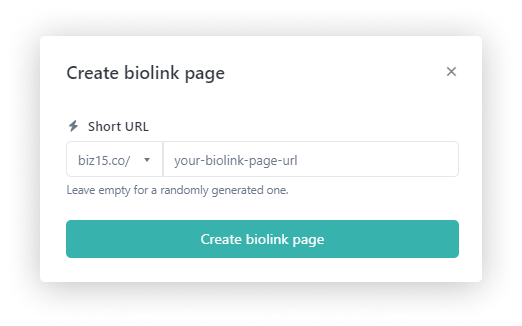
3. Choose or select biolink page background color.
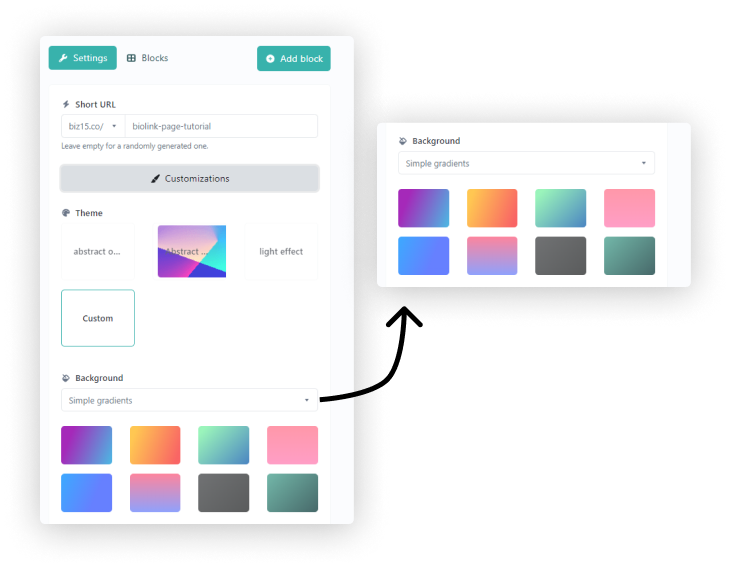
Once you select your background color must click the update button in the bottom
4. Click the add block button in the top right
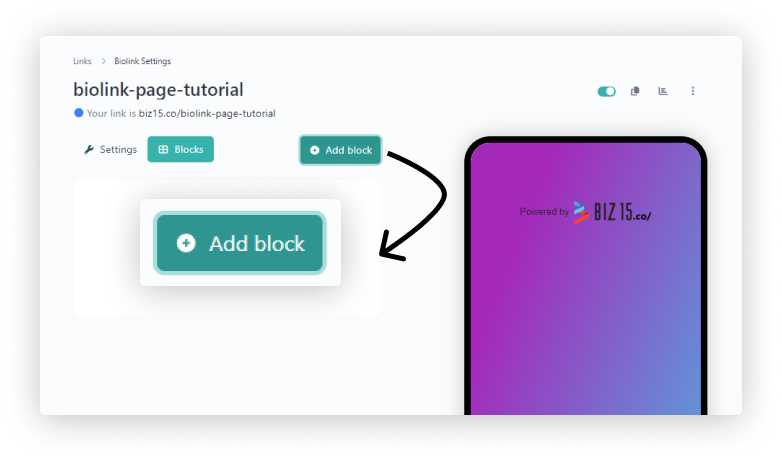
The popup is appear now select a block.