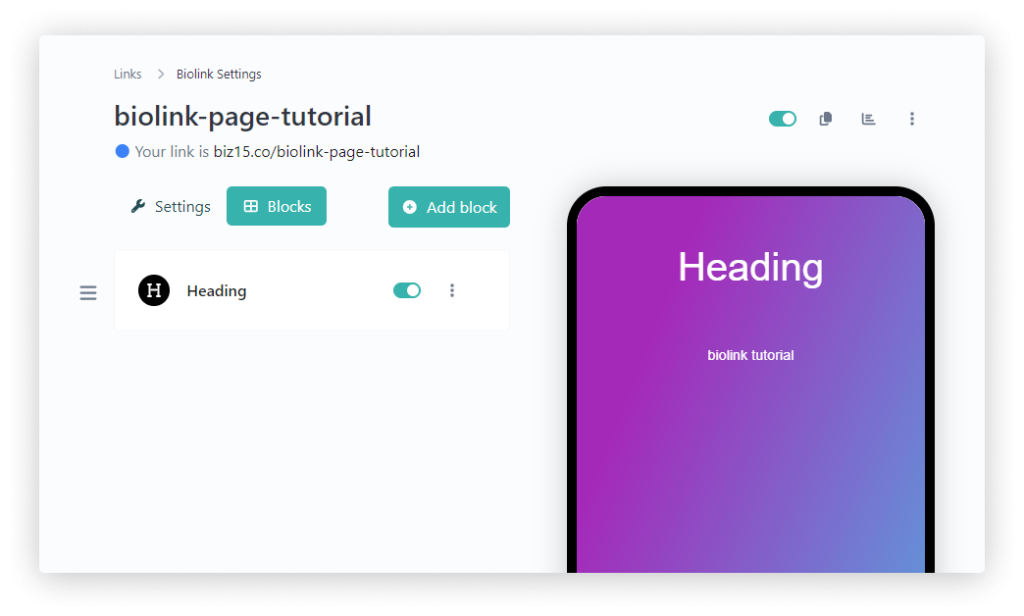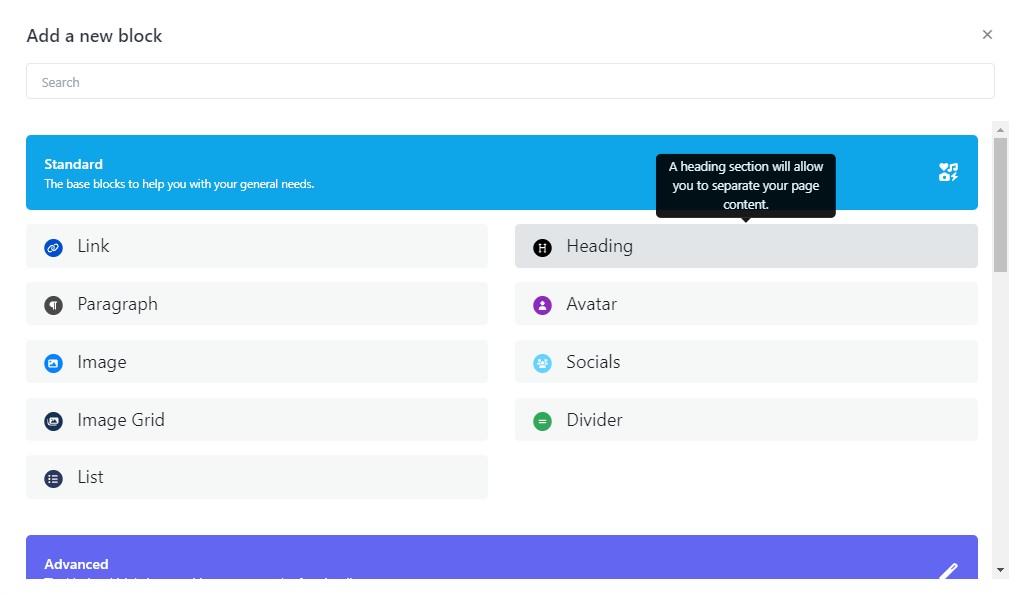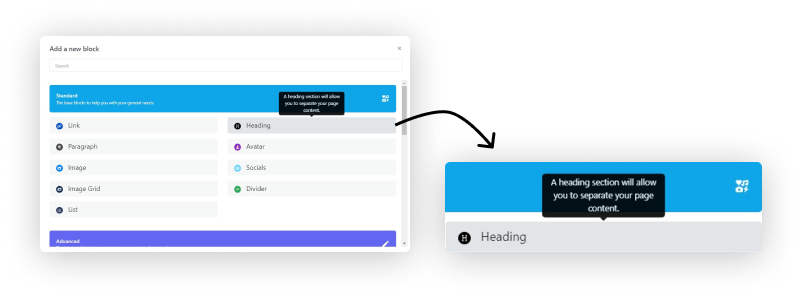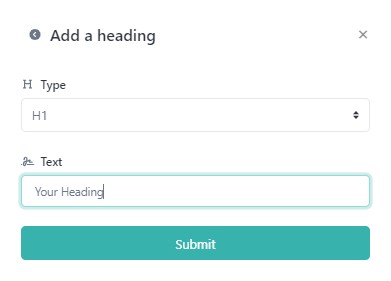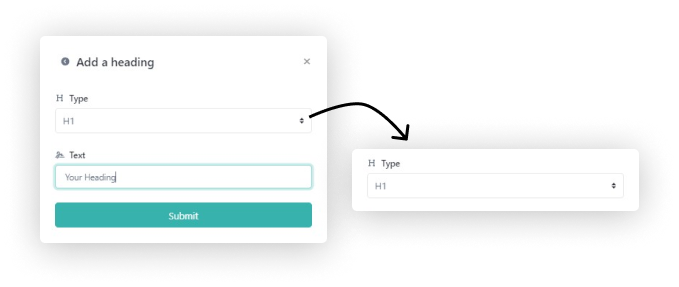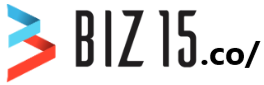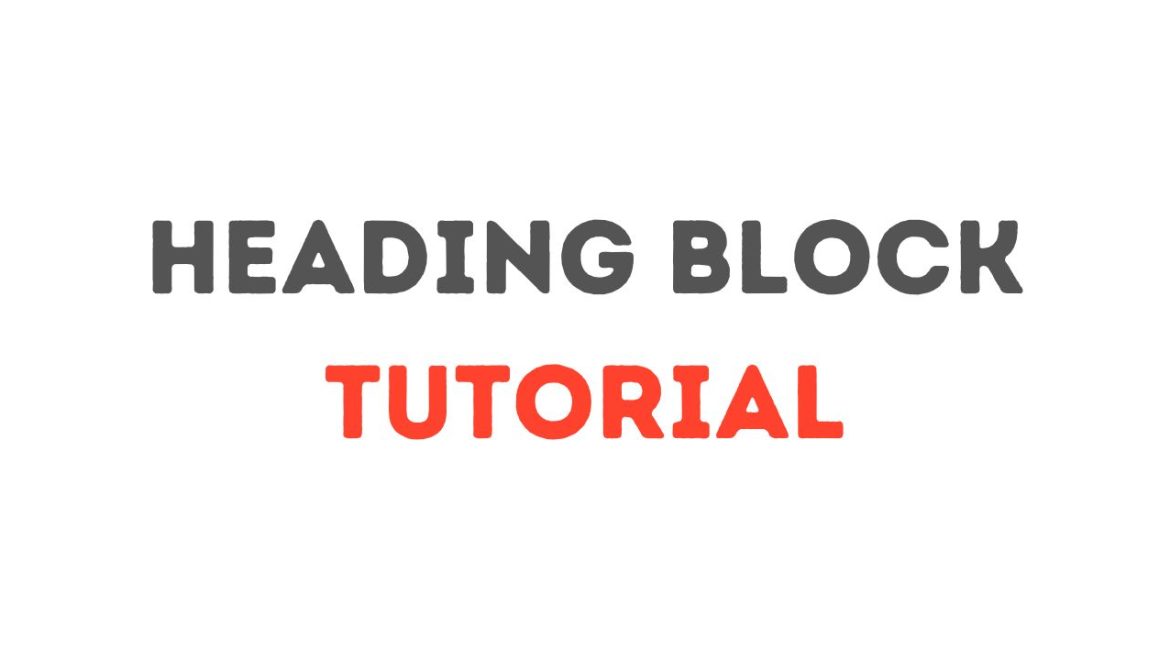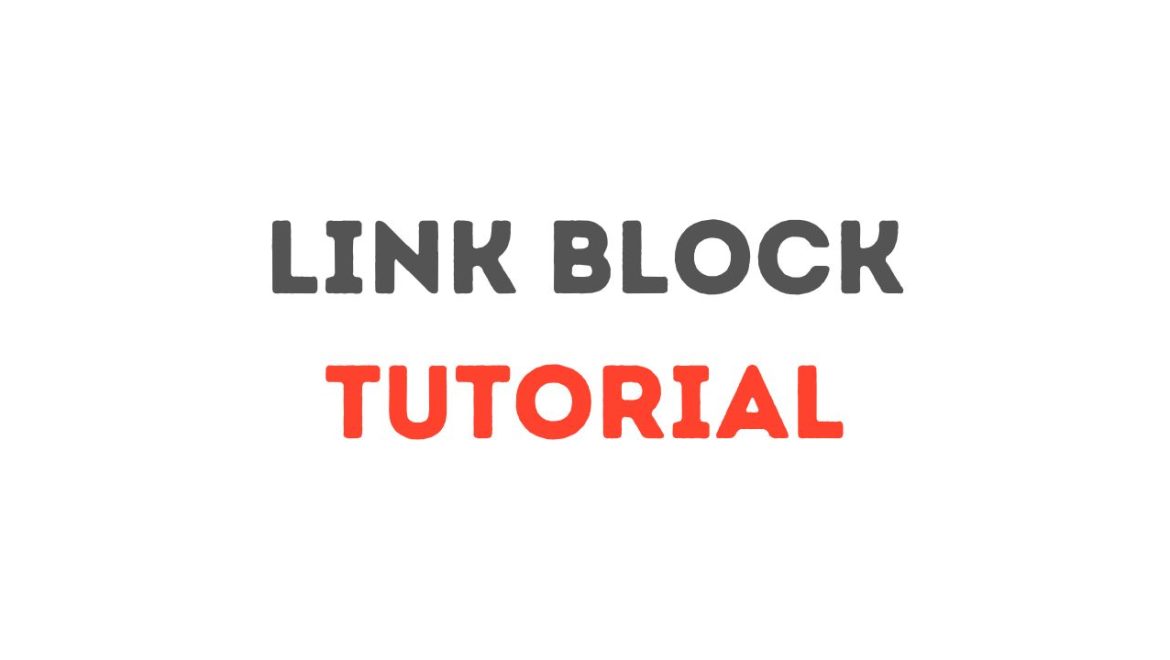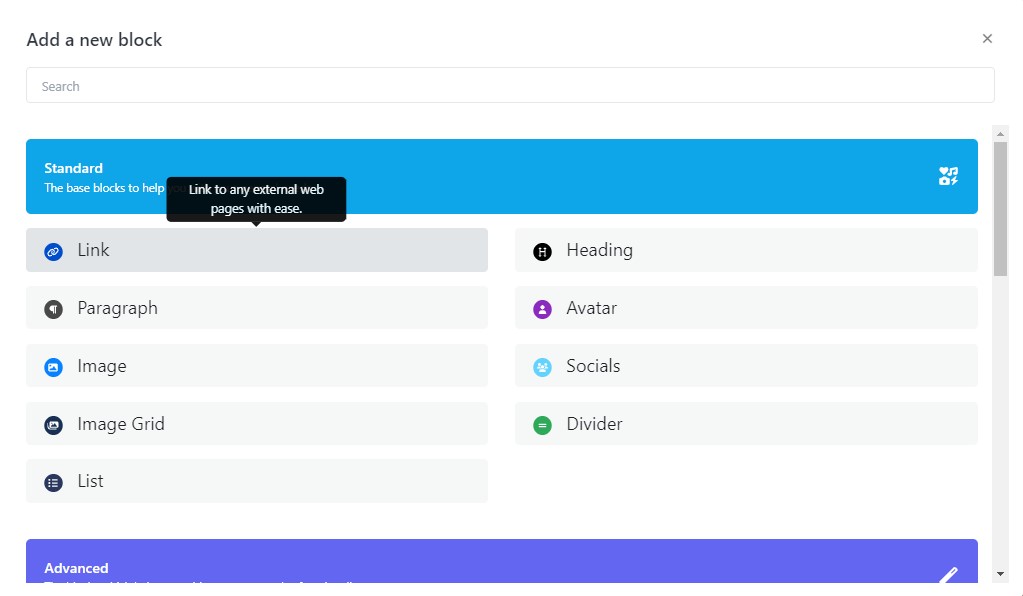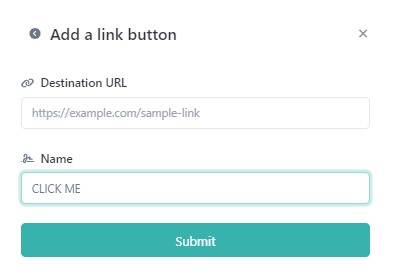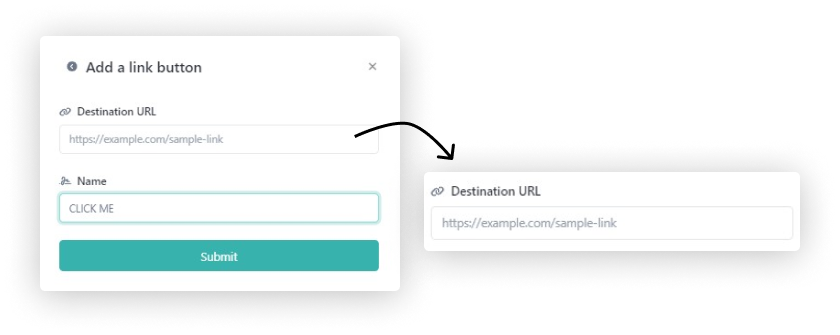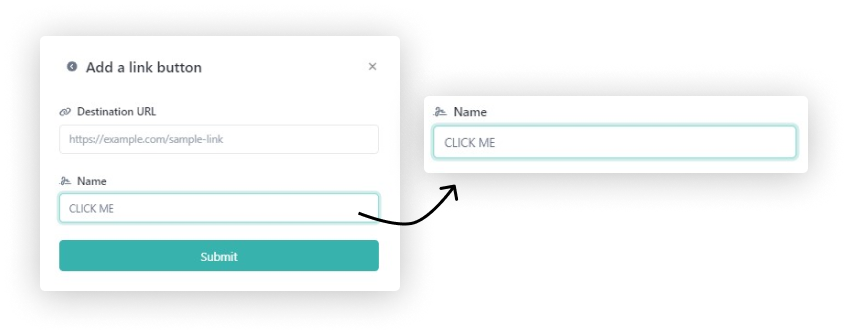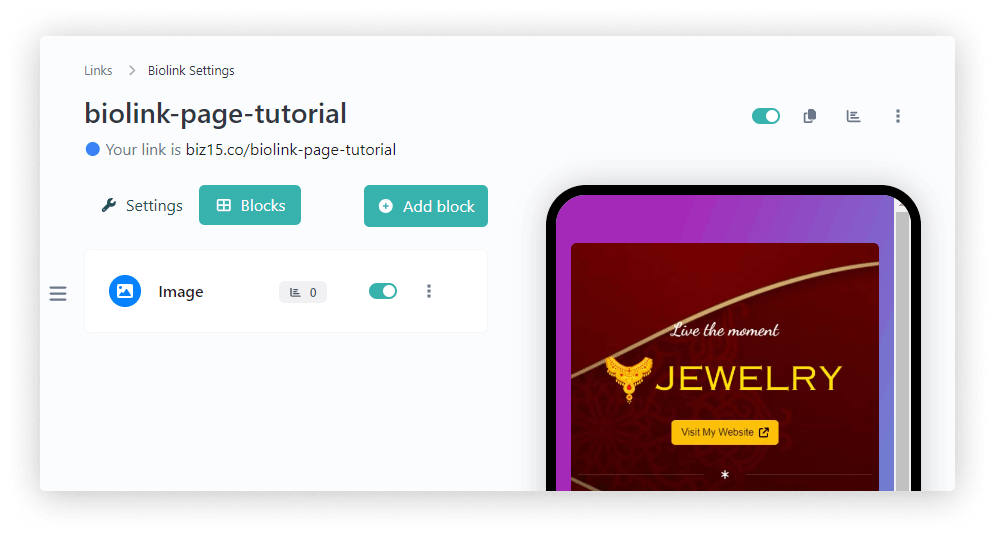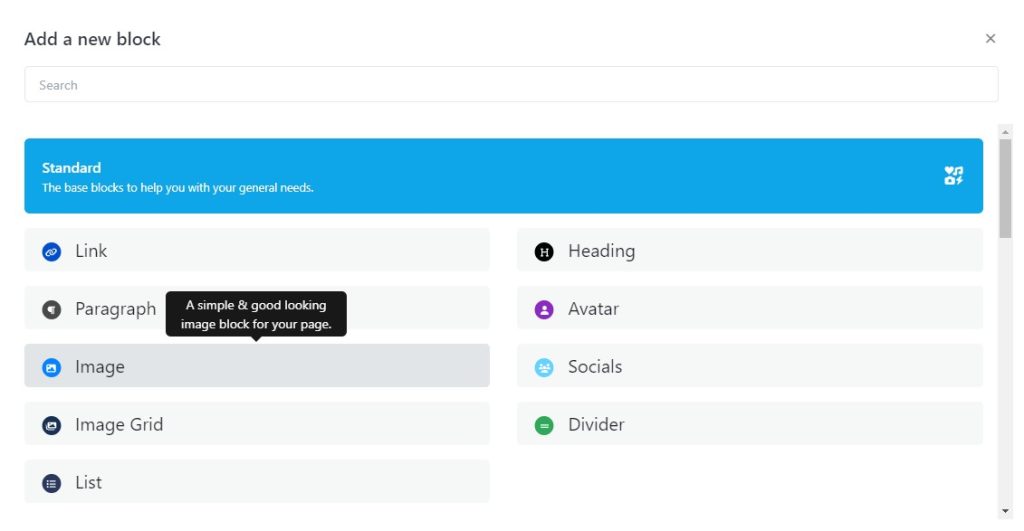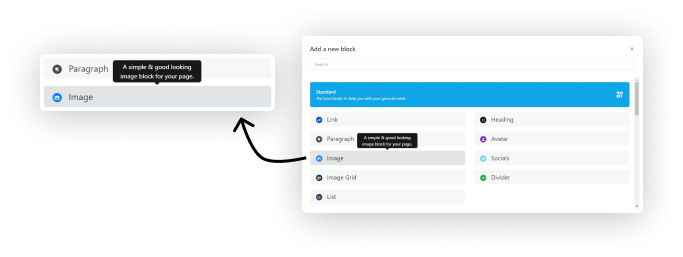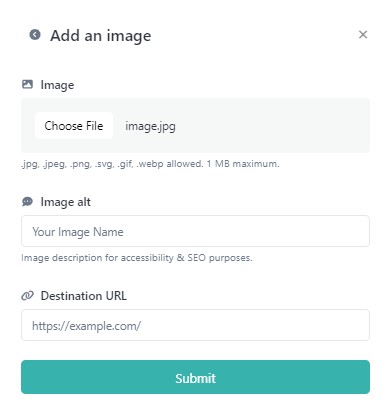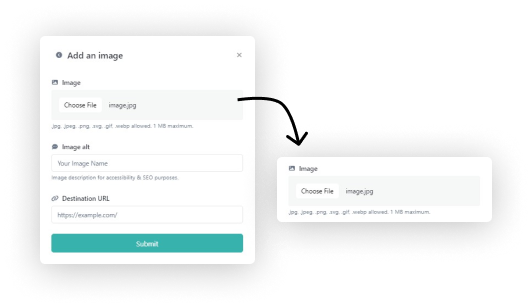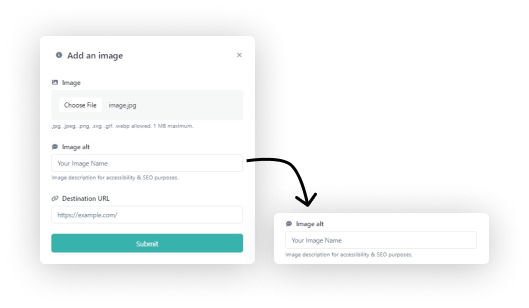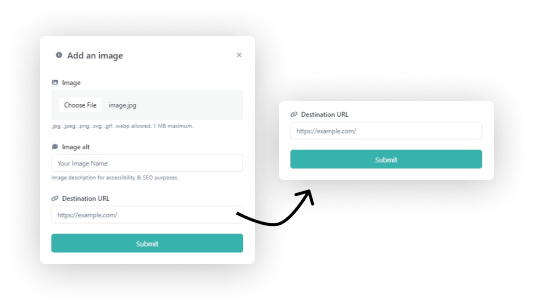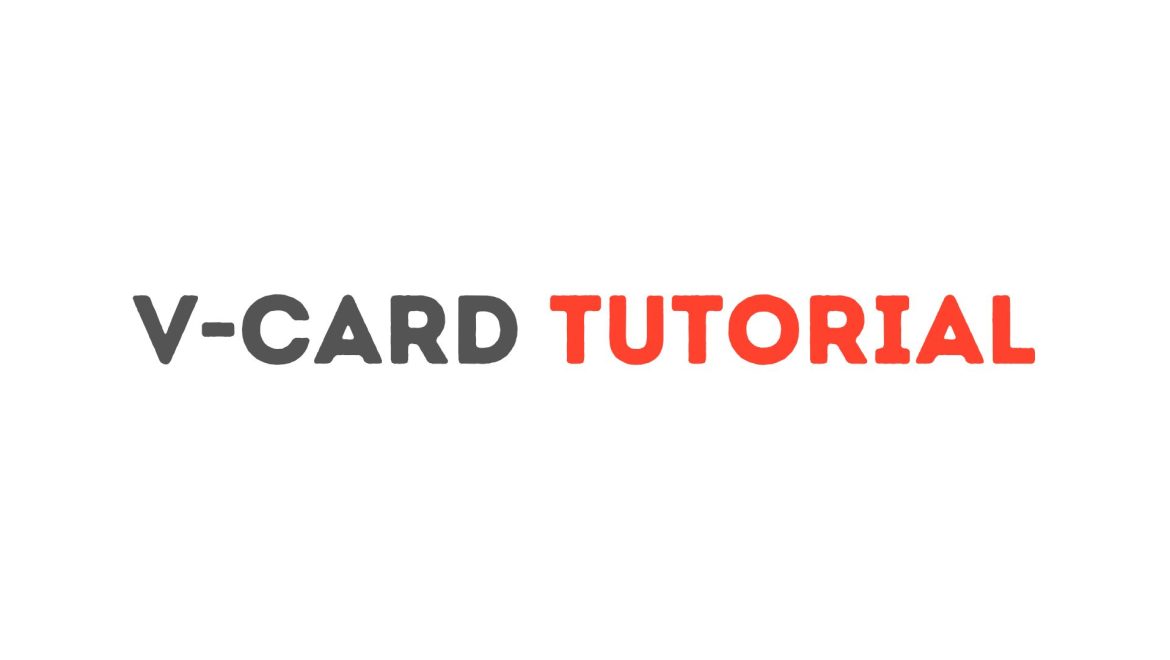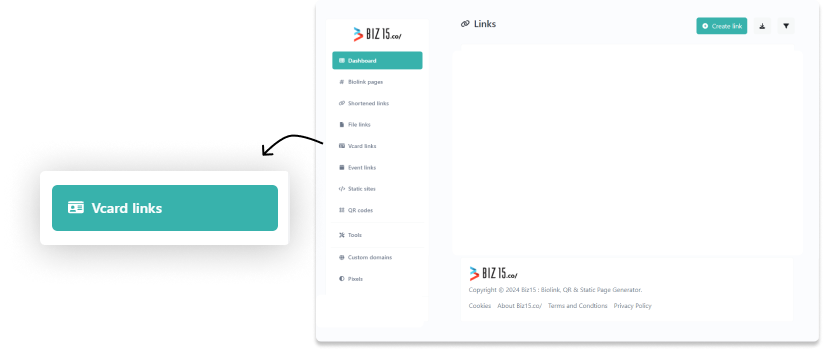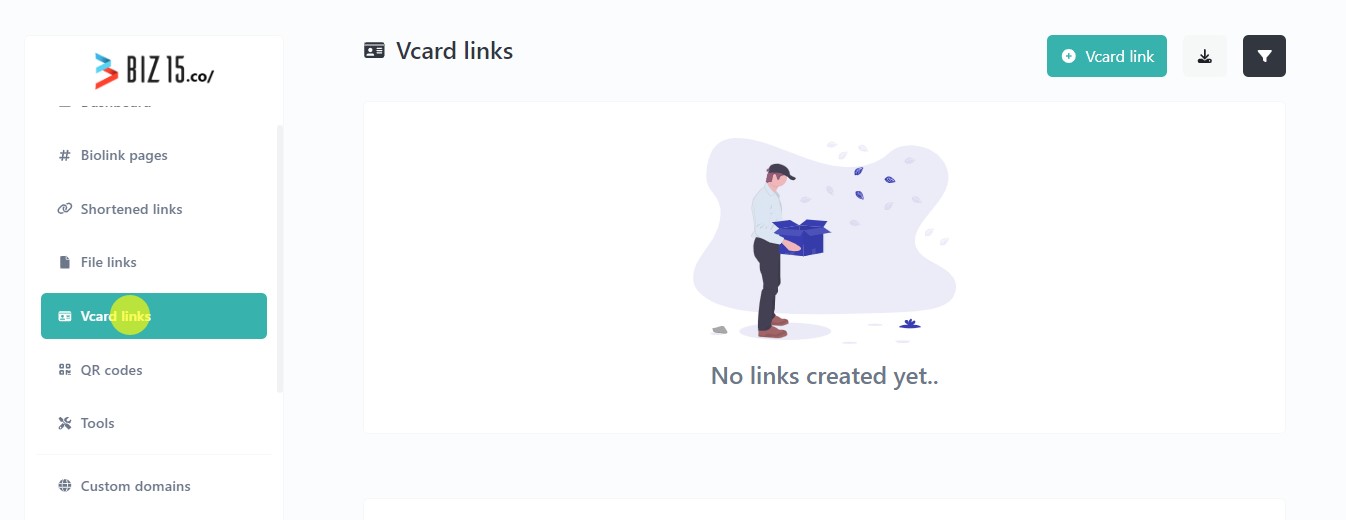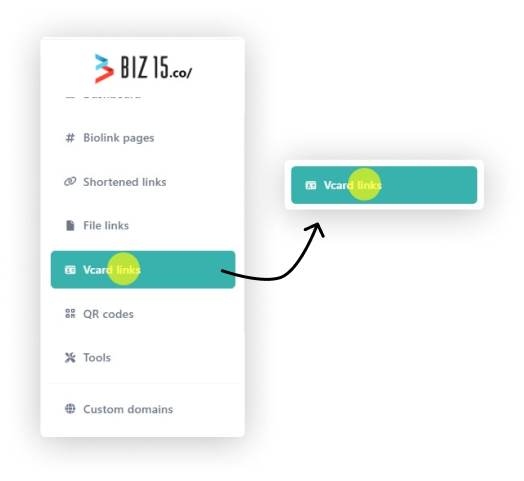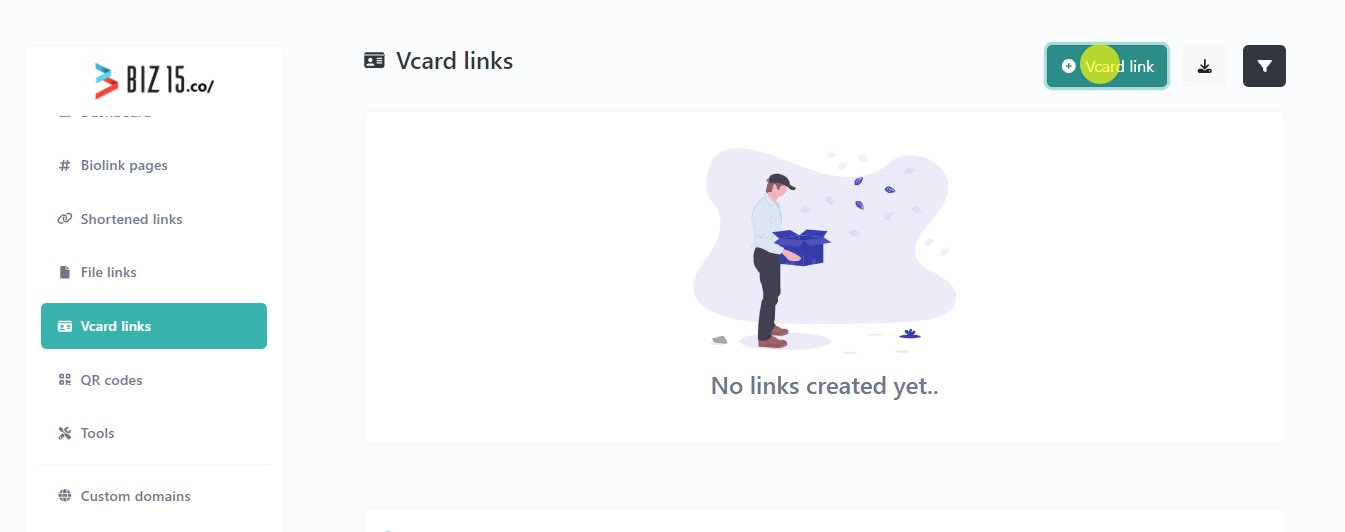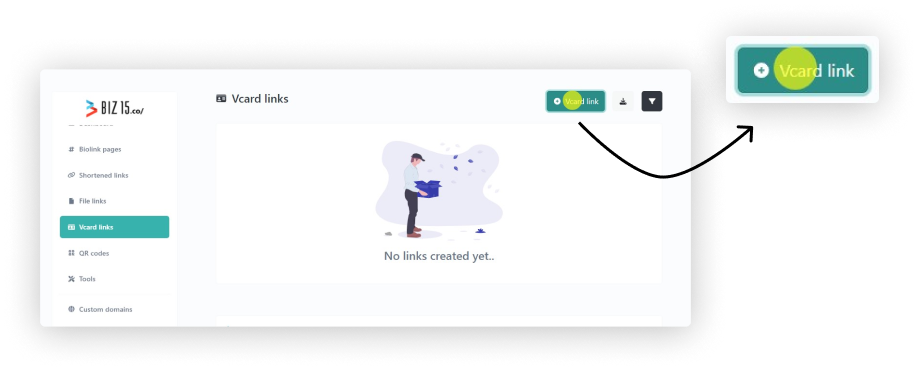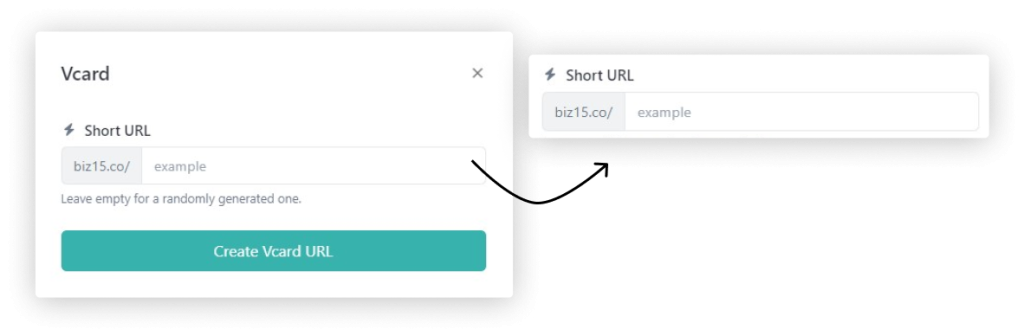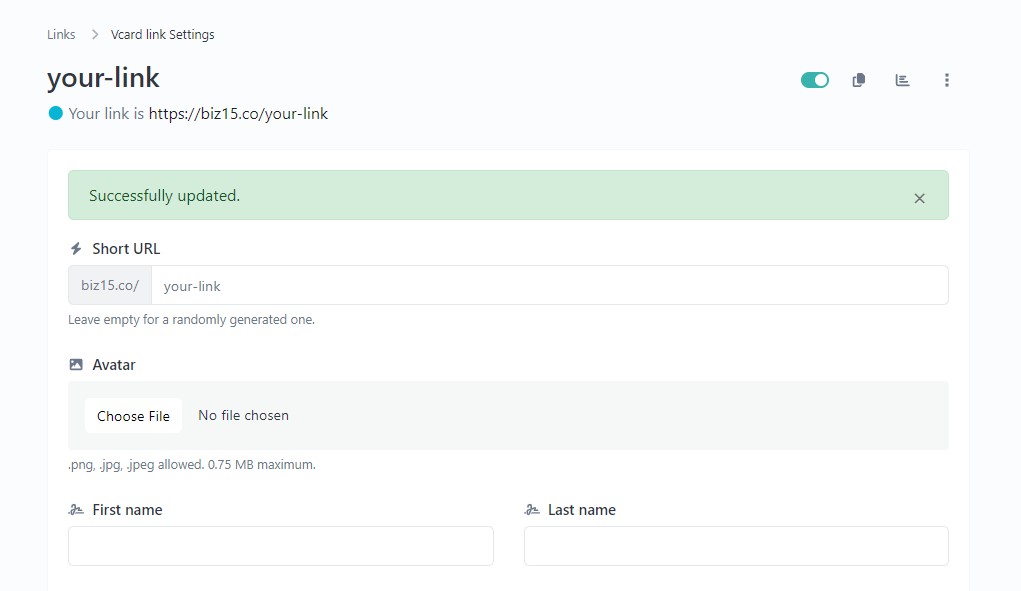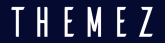Warning: Trying to access array offset on value of type bool in /home/co/public_html/mn/wp-content/themes/barrel/archive.php on line 68
Follow the below steps to add a heading block
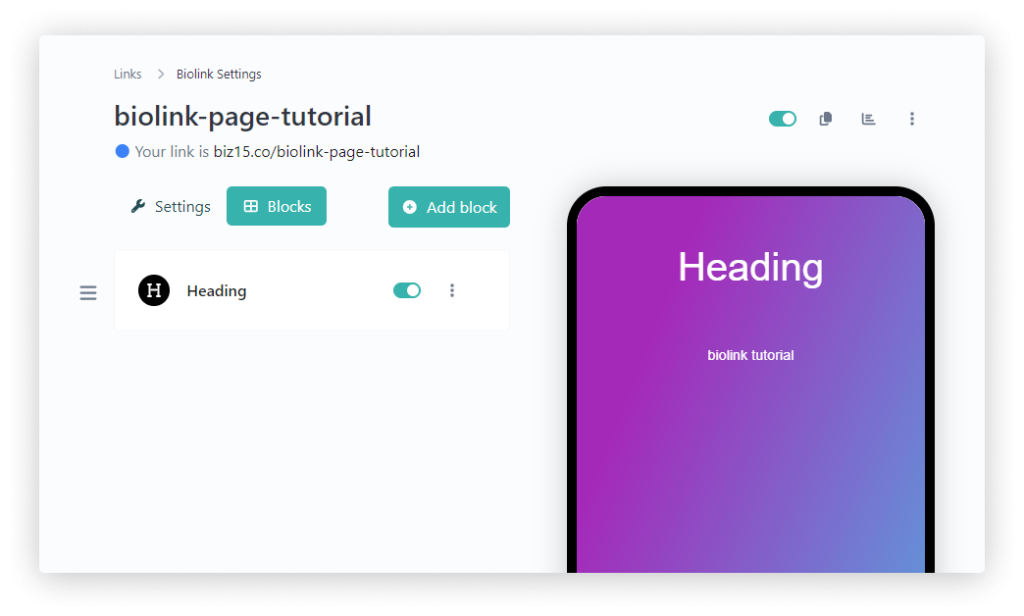
Step 1: Click the heading option in a list.
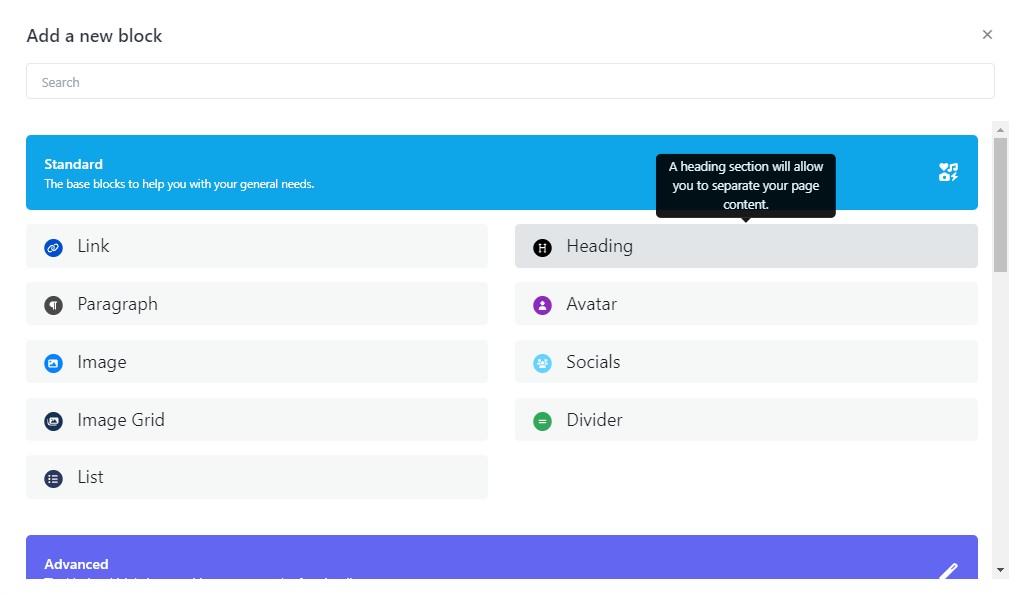
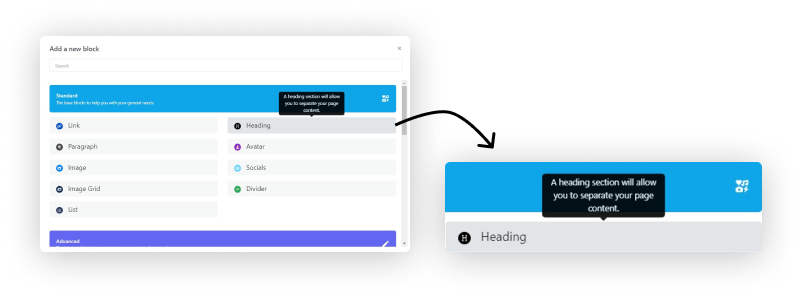
Step 2: Select heading size and now enter heading in a text area.
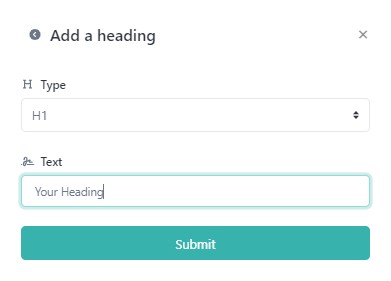
Hear you can Select the heading size
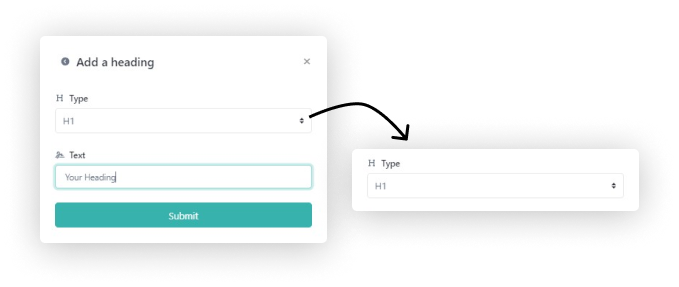
Click submit button in the bottom of the popup .
Step 3: You can customize the heading here(color, text align, etc…)

Now see the video tutorial
Follow the below steps to create a Link Block (Button)
Step 1: Click the Link option in a list.
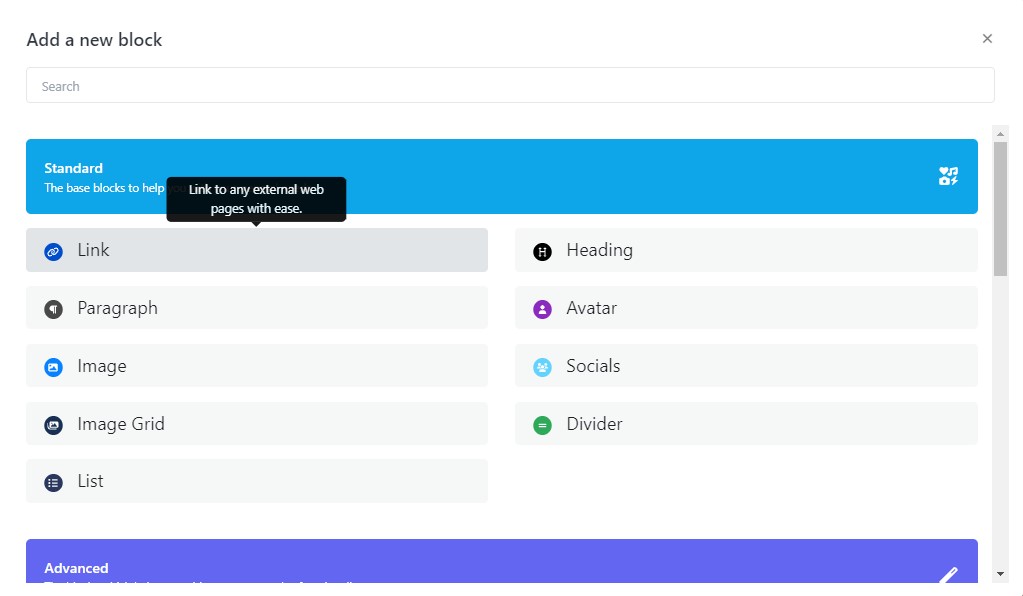
Step 2: Enter your button link and title
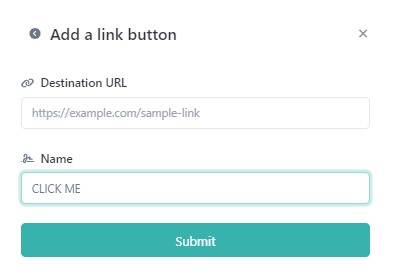
Step 2.1: Enter your Button URL link in the destination URL area.
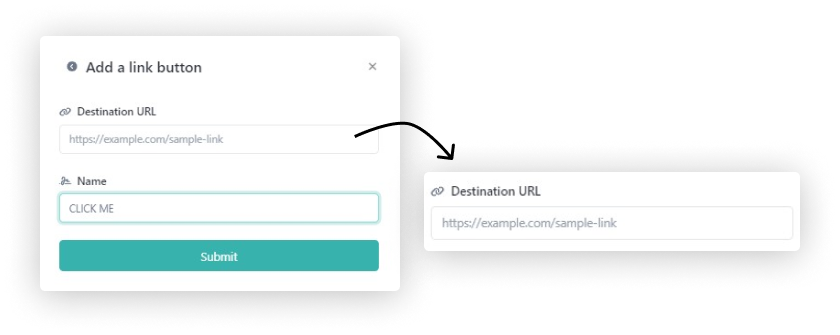
Step 2.2: Enter your Button Title in the Name area.
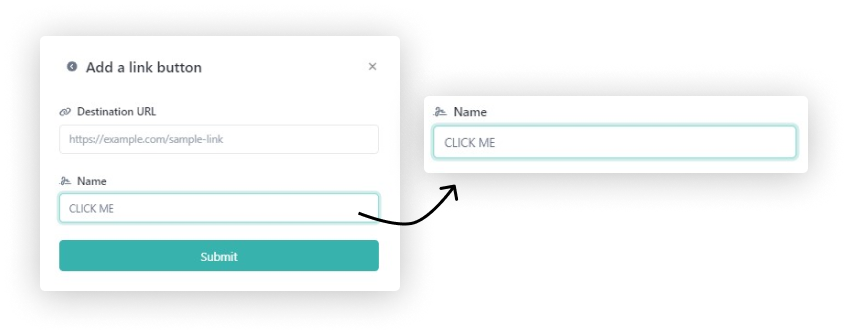
Now see the video tutorial
Follow the below steps to create a Image Block
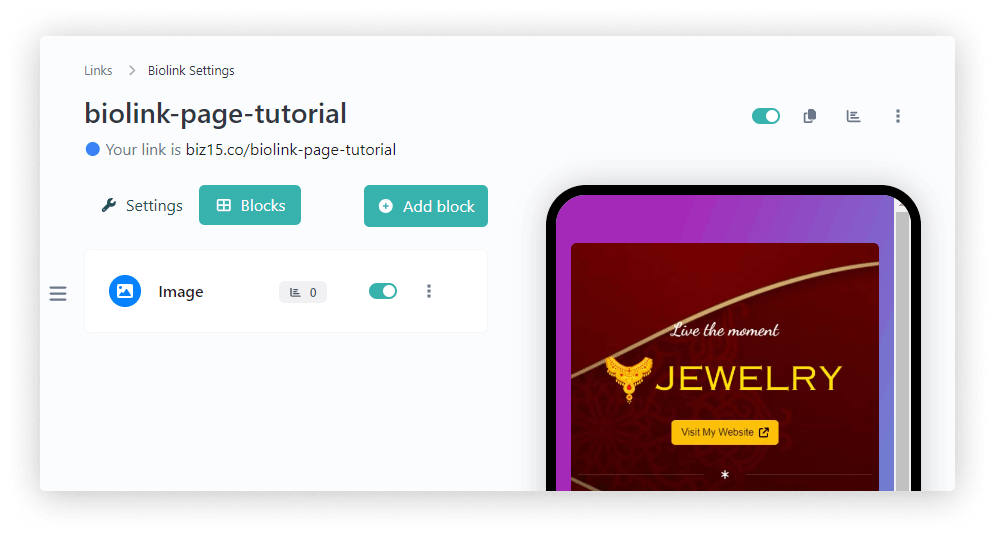
Step 1: Click the Image option in a list.
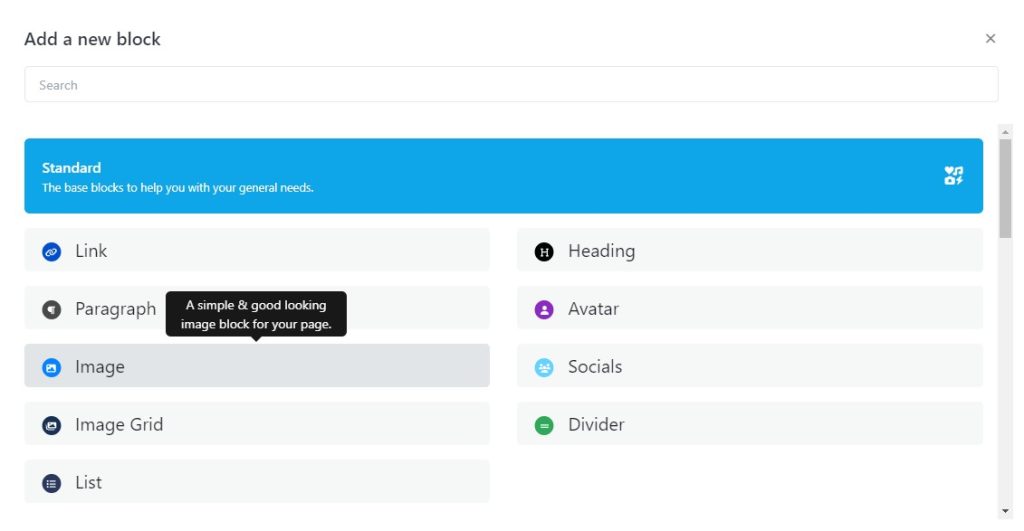
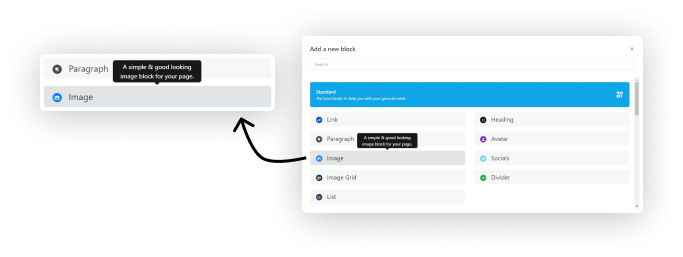
Step 2: Choose your image and fill the followings.
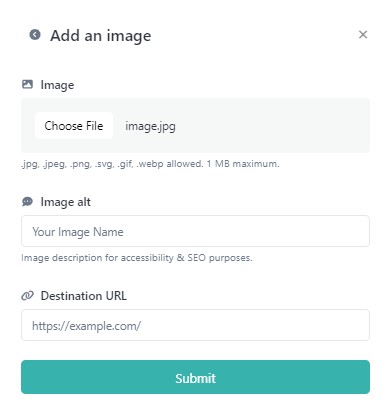
Step 2.1: Choose your image
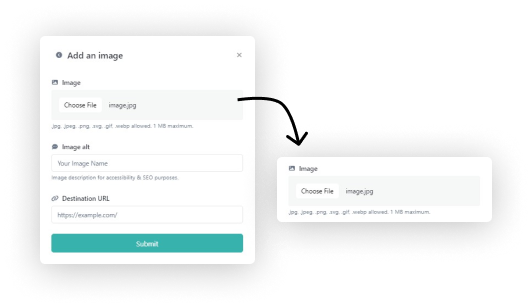
Step 2.2: Enter your image name.
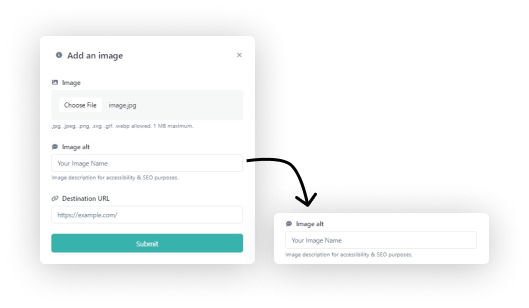
Step 2.3: Enter your URL link here.
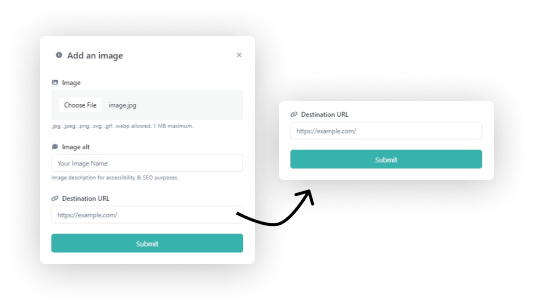
Now see the video tutorial
Follow the below steps to create a V-Card
Step 1: Click the Vcard links in a left menu.
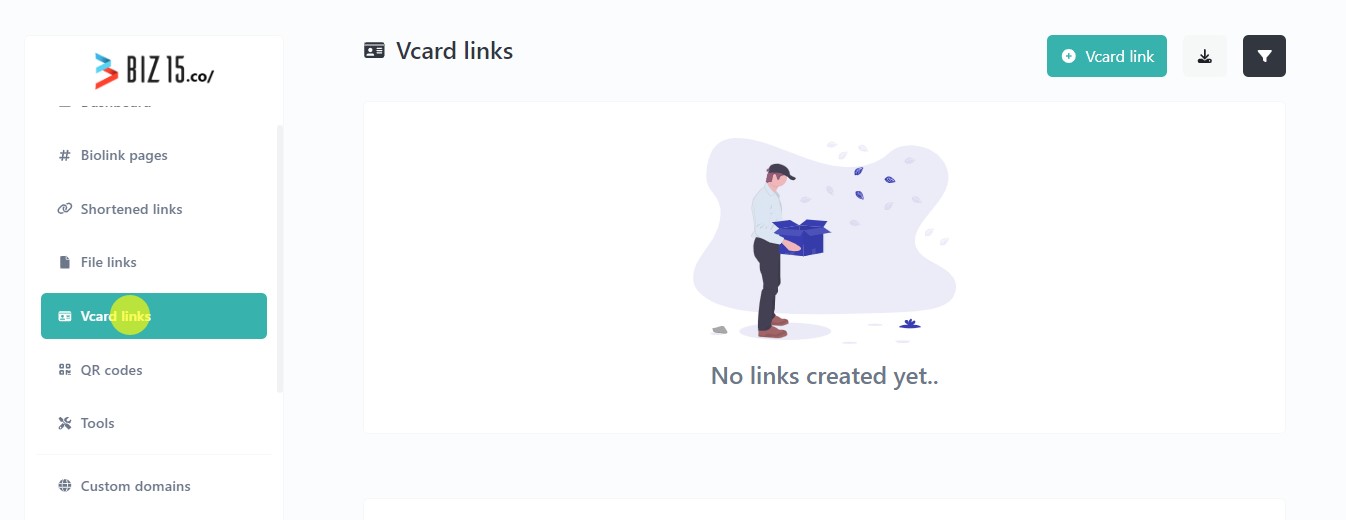
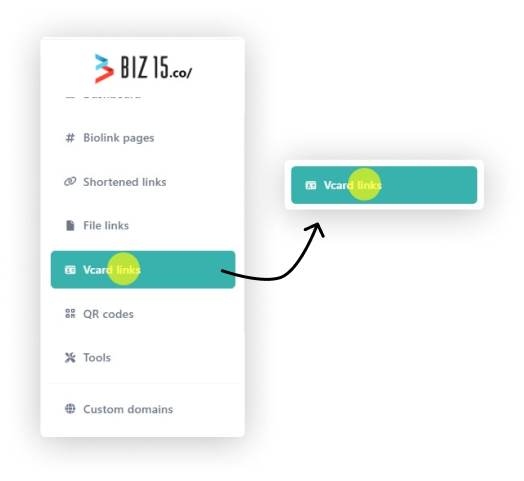
Step 2: Click the V-card Link button in a right top of the page.
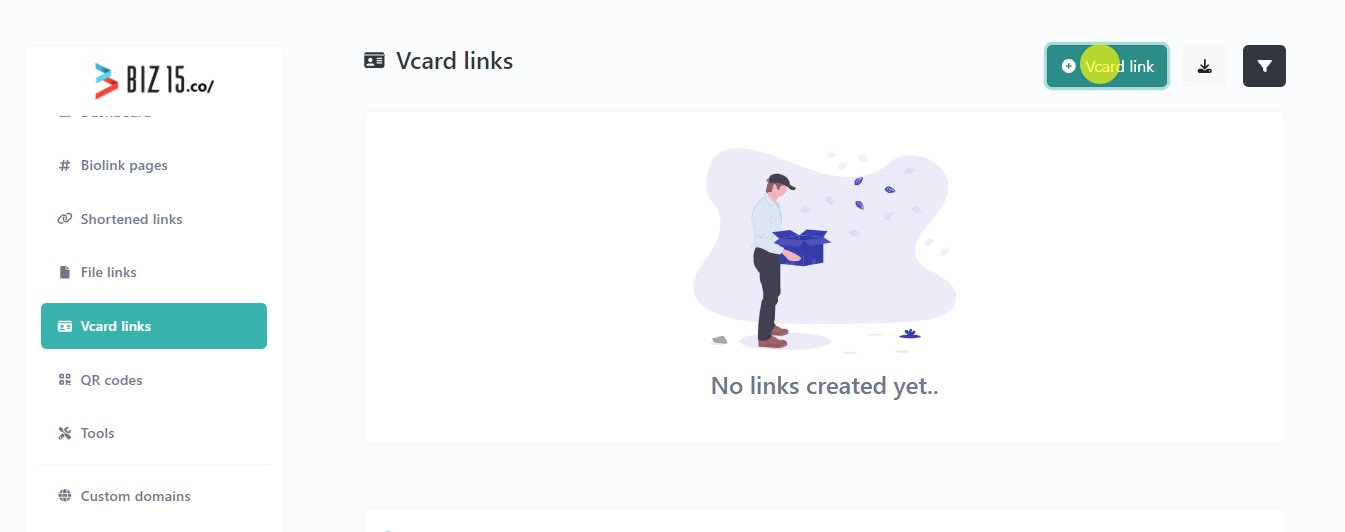
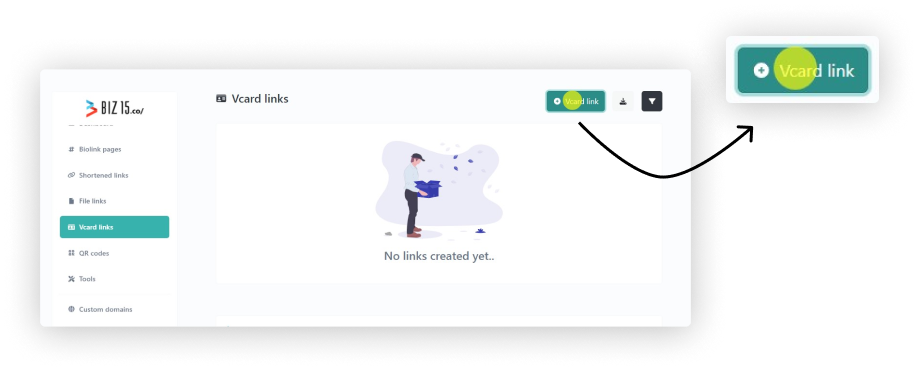
Step 3: Enter your short URL link in the following area.
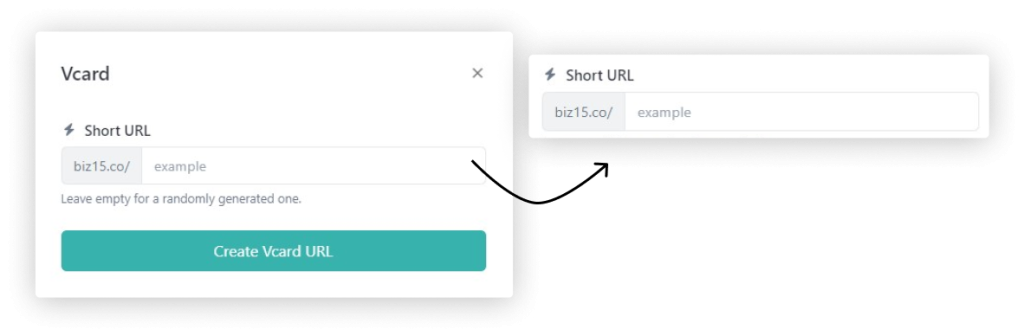
Step 4: Now enter all you needed details.
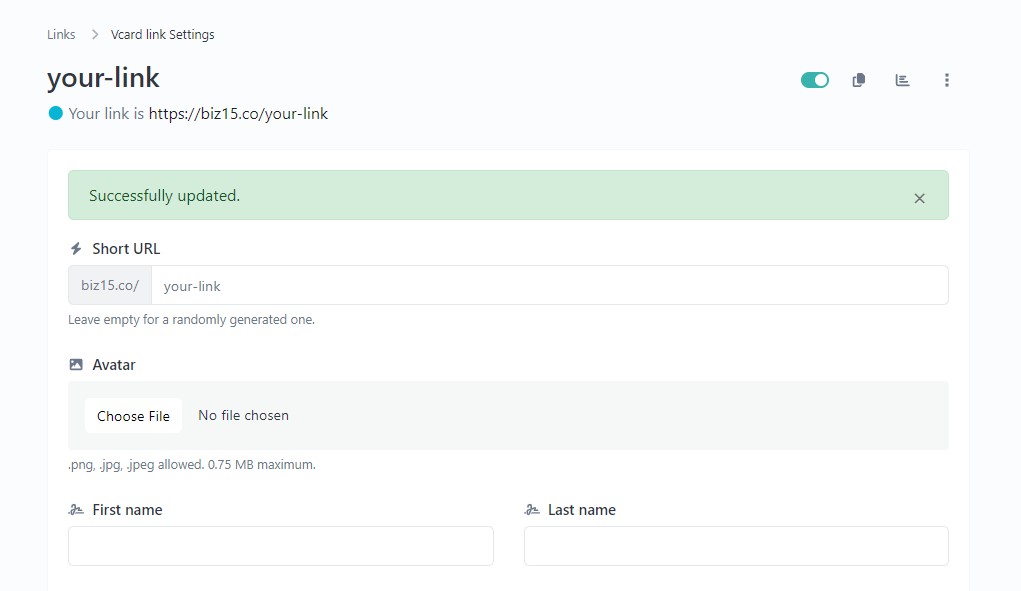
Click update button in the bottom of the page
Now see the video tutorial