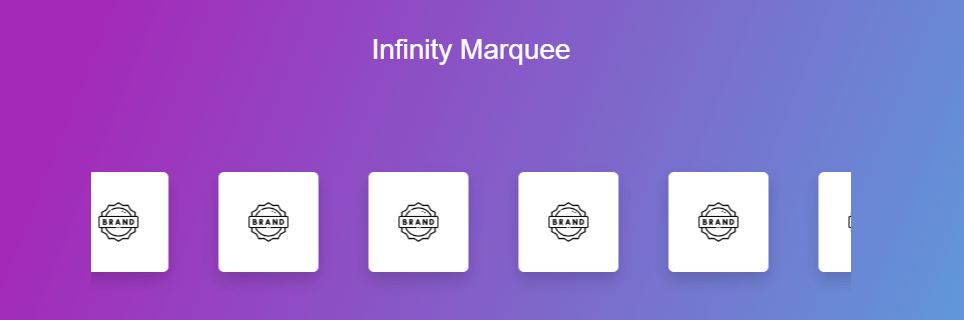
To integrate this Infinite Marqee Plugin into your biography page, please follow these installation instructions.
Step One: Insert a Custom HTML Block.
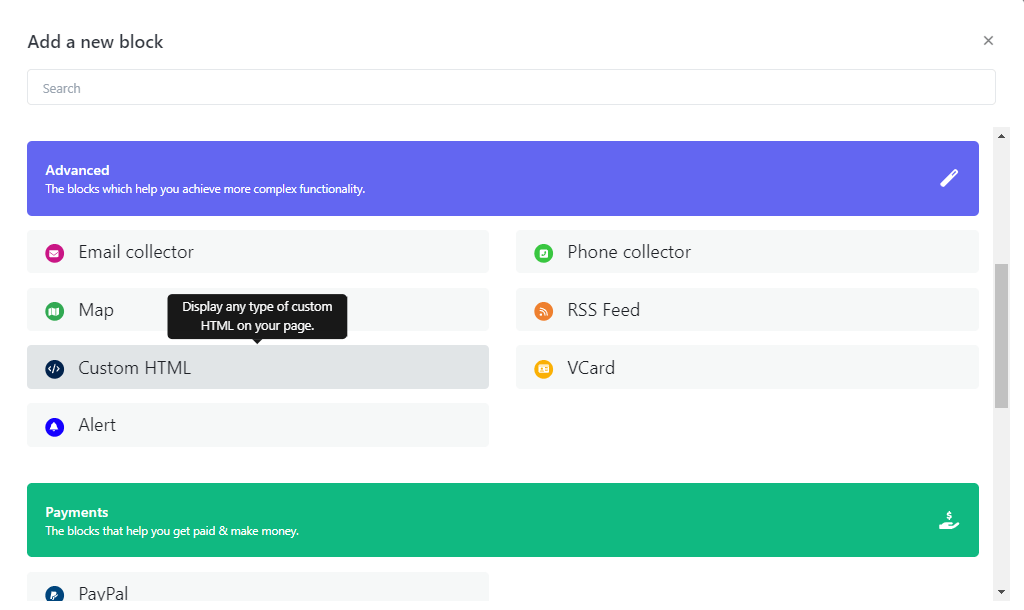
Step two: Just Paste below JS code into your Custom HTML block
<!-- JS CODE --> <!-- Include the script for the infinity carousel --> <script src="https://biz15.com/trialone/custom/js/infinity-carousel.js"></script> <!-- Create an instance of the Infinity Carousel with specified options --> <script> // Instantiate the Infinity Carousel with your ID and configuration new CreateInfinityCarousel("your-id", { // Size of each image in the carousel imageSize: "200px", // Gap between images imageGap: "50px", // Speed of the carousel animation speed: "10s", // Array of image URLs for the carousel image: [ "https://cdn-icons-png.flaticon.com/128/5486/5486264.png", "https://cdn-icons-png.flaticon.com/128/5486/5486264.png", "https://cdn-icons-png.flaticon.com/128/5486/5486264.png", "https://cdn-icons-png.flaticon.com/128/5486/5486264.png", "https://cdn-icons-png.flaticon.com/128/5486/5486264.png", "https://cdn-icons-png.flaticon.com/128/5486/5486264.png", "https://cdn-icons-png.flaticon.com/128/5486/5486264.png", "https://cdn-icons-png.flaticon.com/128/5486/5486264.png", "https://cdn-icons-png.flaticon.com/128/5486/5486264.png", "https://cdn-icons-png.flaticon.com/128/5486/5486264.png", ], }); </script>
The result following the completion of the steps.
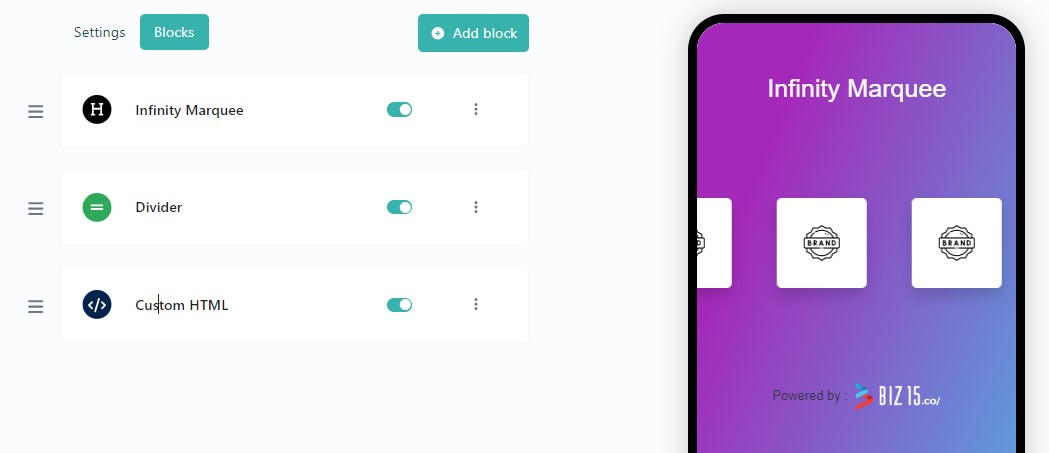
Set Size and Gap in infinite Carousel
Create A Stunning Web Pages
// Size of each image in the carousel imageSize: "200px", // Gap between images imageGap: "50px",
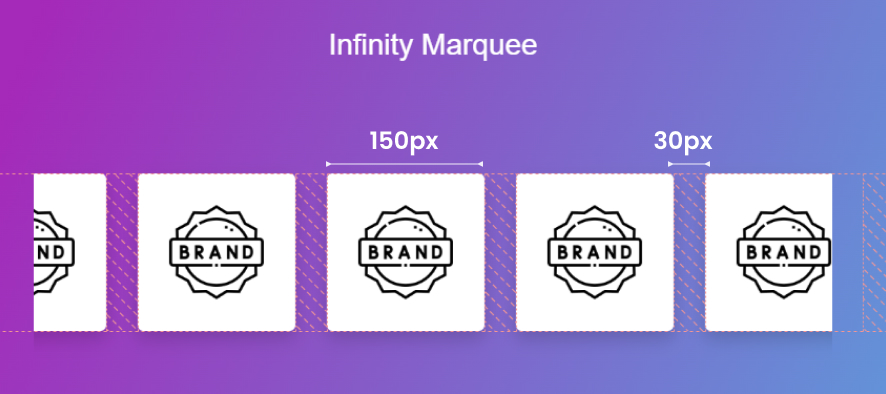
Set speed in infinite carousel
The following code shows how to set speed in infinite marquee
// Speed of the carousel animation speed: "10s",
Add images in infinite carousel
The following code shows how to ad images in infinite marquee
// Array of image URLs for the carousel image: [ "yourimage.png", "yourimage.png", "yourimage.png", "yourimage.png", "yourimage.png", // Add more images separated by commas ],
To upload an image and retrieve its source (URL), please follow these steps :
Select or Prepare Your Image: Begin by choosing the image you wish to upload, ensuring it’s in an appropriate format (e.g., JPG, PNG).
Step One : Insert an image block into your biography page.
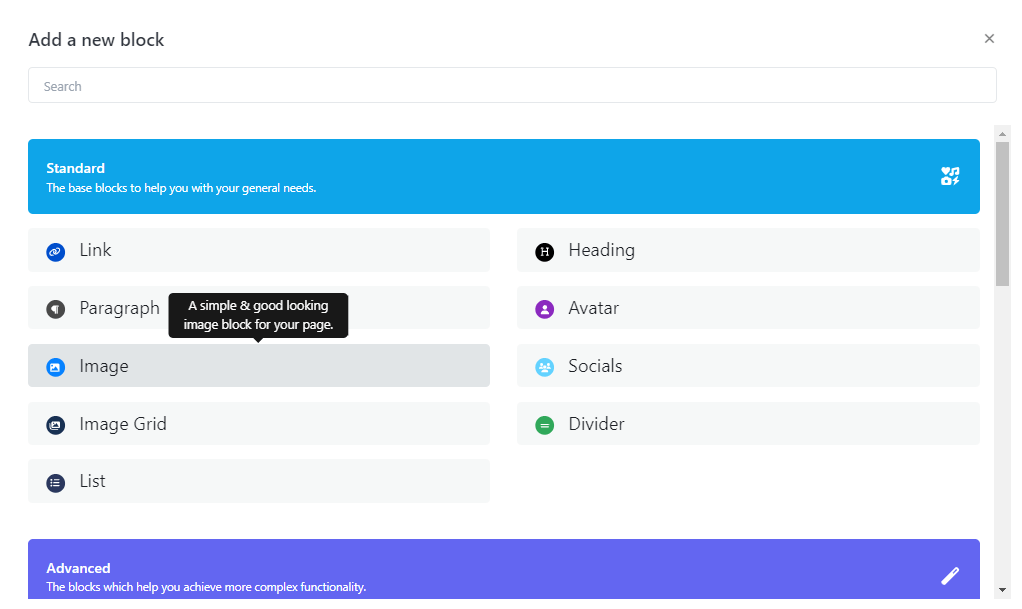
Step Two: Select your desired image and proceed by clicking the “Submit” button.
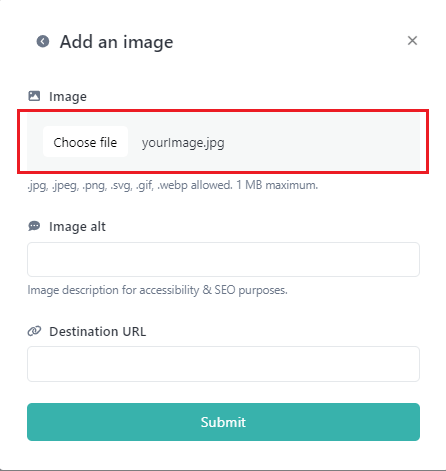
Step Three: Now, open your image block, right-click on the image, and select “Copy Image Address.”
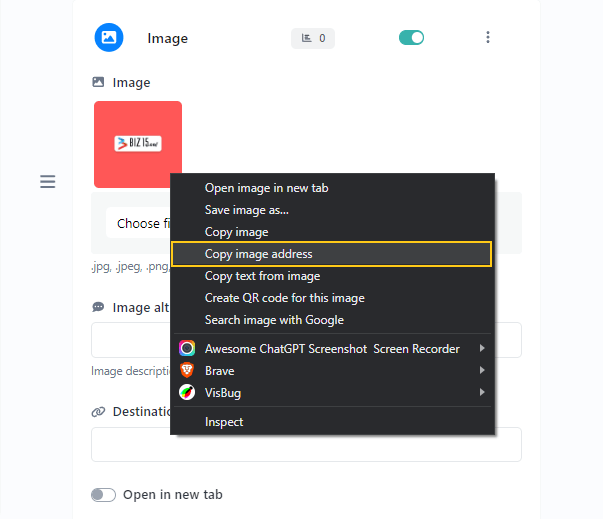
Step Four: Ensure that your image is not visible in the live view by disabling your status.
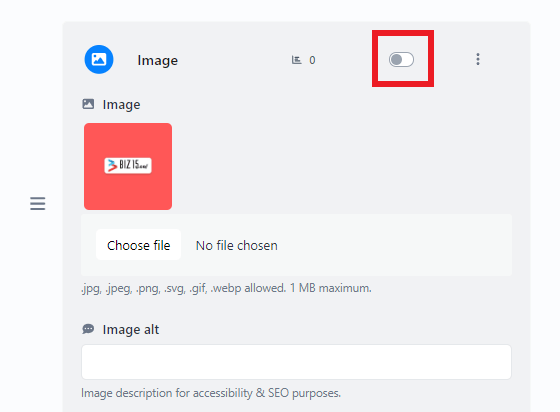
Here is an example of how you can use the image source (URL) in an HTML “img” tag:
<img src="https://biz15.co/yourImage.jpg" alt="Description of the Image">
Replace ‘https://biz15.co/yourImage.jpg’ with the actual URL you received during the image upload process.
“Follow the previously mentioned steps to upload and obtain the image URL for all of your images.”
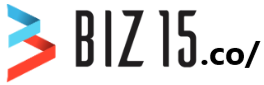
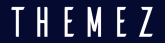
0 comments
Write a comment